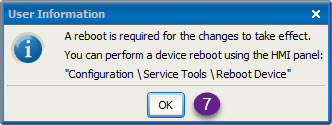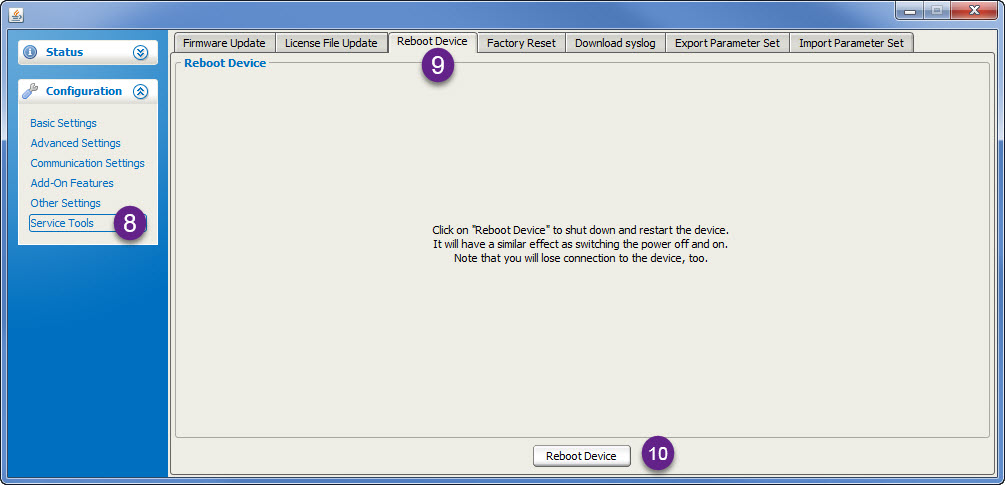3DScope - How to verify and enable logging for traffic polling.
Problem / Solution
Table of Contents
Problem:
The traffic counter is online and calibrated, however there is no traffic appearing in the software. The traffic counter is setup in polling mode in the TMS Enterprise or T.M.A.S application.
Symptoms:
- Traffic counter has power and is connected to the network.
- Traffic counter can be accessed through a web browser from a computer.
- Traffic counter device can be found when testing device communication from TMS Enterprise or T.M.A.S. application.
- There is no traffic appearing for the device in the TMS Enterprise or T.M.A.S. application
Solution:
Verify is the camera is logging counts and that logging is NOT disabled.
- Login to camera through a browser
- Expand Status
- Select Logging
- Is Logging is Disabled Displayed? If not proceed to logging is enabled section.
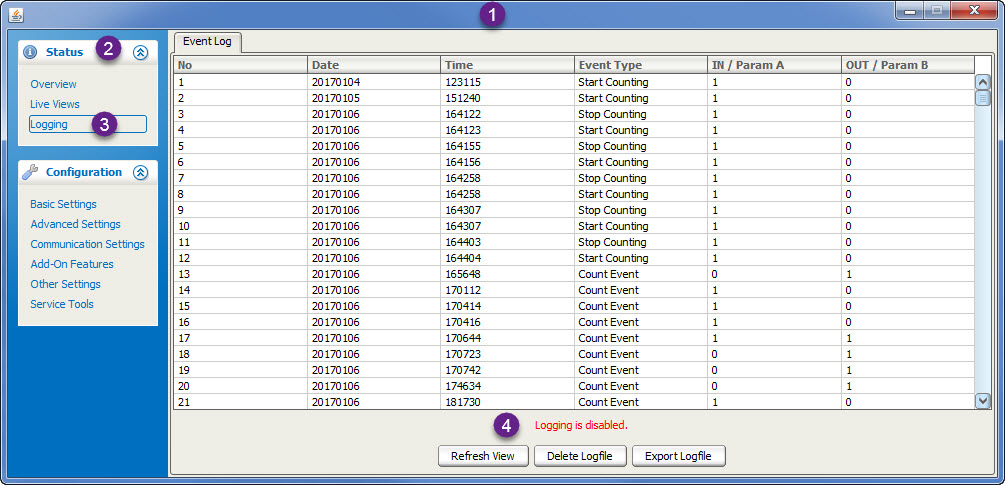
Follow this to Enable Logging.
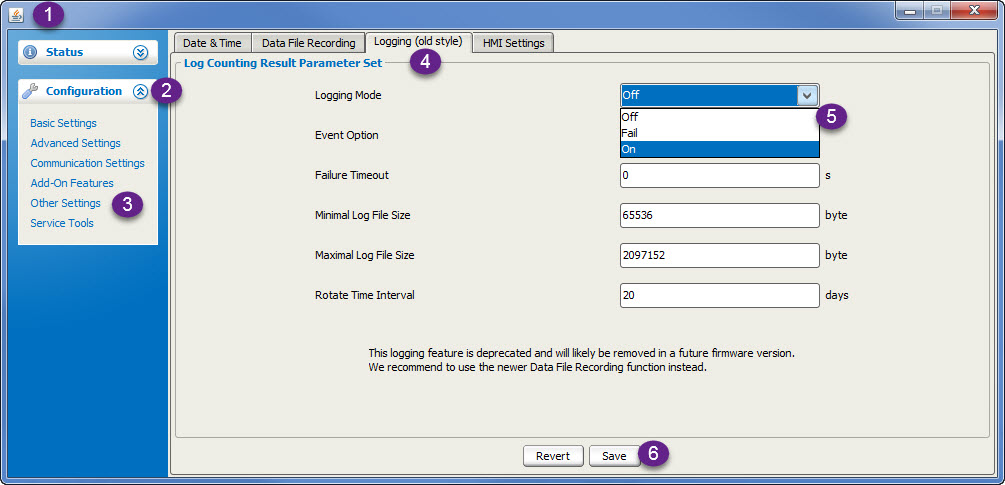
- Login to camera through a browser
- Expand Configuration
- Select Other Settings from the Configuration Menu
- Select the Logging (old style) tab
- Select ON from dropdown for Logging Mode
- Click Save
- Click OK to "A Reboot is required message"
- Select Service Tools from the Configuration Menu
- Select Reboot Device Tab
- Click Reboot Device
- Login back into the camera through the browser
- Verify that there are now counts logging into the camera. This log should then be recovered by the SMS application at the next polling interval.