3DScope - How to reset to factory defaults
How To
Table of Contents
Overview
The purpose of this article is to advise how reset the 3DScope traffic counter back to it's factory default settings. This can be used prior to shipping a device to a new location when it has been removed from an old store, for PCI compliance testing as well, or in the event of an unrecoverable error where all other troubleshooting has been exhausted.
3Dscope II - How to reset through the device interface (Soft Reset)
- Login to the Camera
- Select Service Tools
- Click Start factory reset
-
Click Yes to confirmation message - - Device should then reset back to the default username / password and IP address of 192.168.100.10
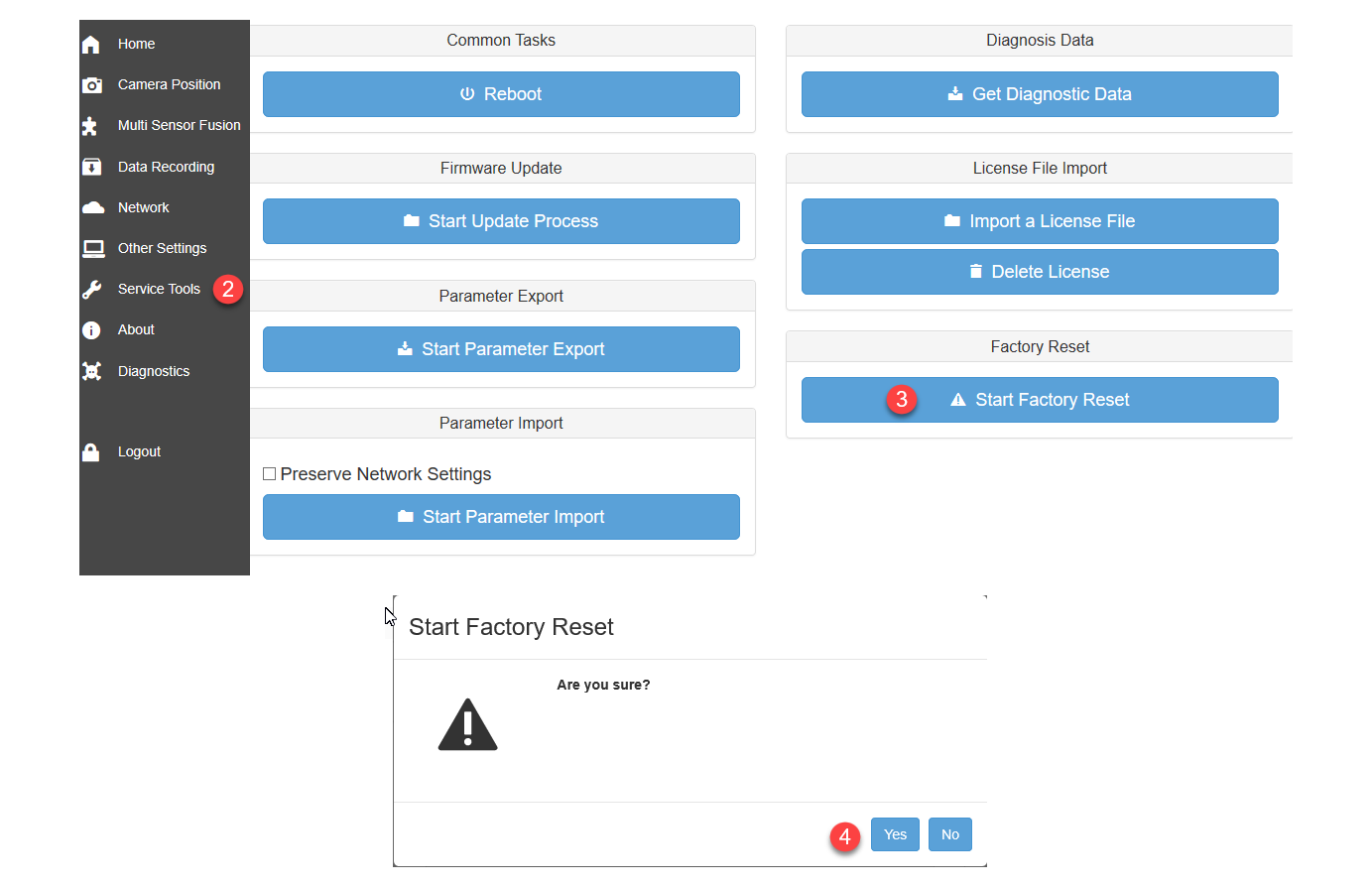
3DScope (1st Gen) How to reset through the device interface (Soft Reset)
- Login to the Camera
- Select Service Tools
- Select Factory Reset Tab
- Click Factory Reset
- Click Yes to following message - Device should then reset back to the default username / password and IP address of 192.168.100.10
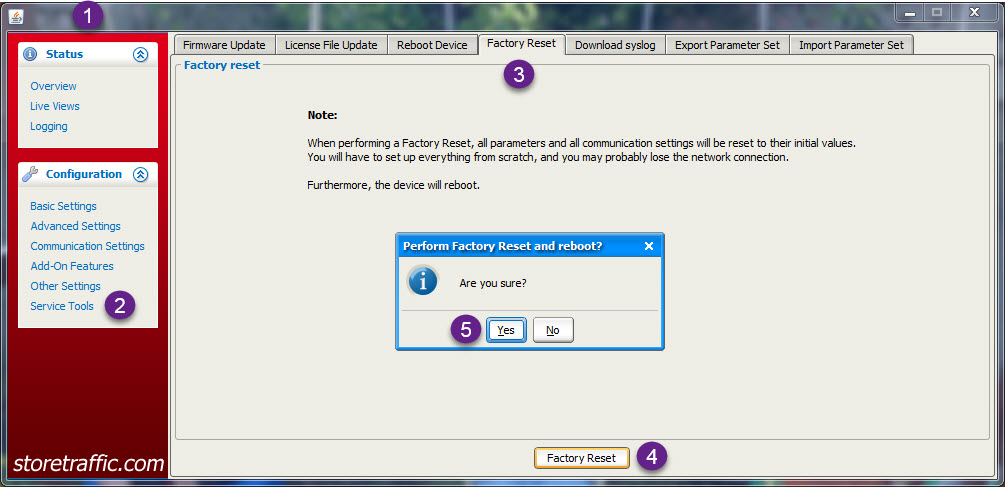
How to reset through the Device Peg (Hard Reset)
- Confirm device is powered (Light on device)
- Remove Cover (If mounted with cover)
- Press and HOLD reset peg for 30 seconds - Device should then reset back to the default username / password and IP address of 192.168.100.10

