Comment définir une heure de réinitialisation d'occupation quotidienne
Définition d'un seuil d'occupation pour un emplacement
Table of Contents
Aperçu
La fonction de réinitialisation de l'occupation est essentielle pour maintenir des chiffres d'occupation précis au fil du temps. Nous recommandons fortement de régler les réinitialisations d'occupation sur une fréquence quotidienne afin de limiter les écarts accumulés. Sur des périodes prolongées, comme les réinitialisations hebdomadaires, de légers écarts de comptage peuvent s'accumuler, entraînant des chiffres d'occupation gonflés ou inexacts. Étant donné que les compteurs fonctionnent avec une précision de 98 % dans des conditions idéales , les réinitialisations quotidiennes garantissent une précision optimale.
Réinitialiser le timing
- Heure de réinitialisation par défaut : toutes les réinitialisations d'occupation se produiront à minuit (00:00) par défaut.
- Heures de réinitialisation supplémentaires : les utilisateurs peuvent spécifier une heure supplémentaire au cours de la journée pour effectuer une autre réinitialisation.
- Prise en compte des heures d'ouverture : l'activation de l'option « Le calcul de l'occupation prend en compte les heures d'ouverture » introduira une réinitialisation de l'occupation au début de chaque journée ouvrable, filtrant ainsi efficacement les personnes qui auraient pu être comptées avant l'heure d'ouverture officielle.
 |
 |
Opérations de nuit
Pour les entreprises fonctionnant après minuit, l'activation de l'option « L'occupation est reportée au jour suivant » garantira une transition transparente des données d'occupation vers le jour opérationnel suivant sans réinitialisation automatique à minuit.

Recommandations
Pour maintenir une précision optimale et éviter l’accumulation des écarts dans les comptages :
- Définissez les réinitialisations d'occupation sur une base quotidienne plutôt qu'hebdomadaire.
- Activez la réinitialisation des heures d'ouverture si le trafic piétonnier avant l'ouverture peut avoir un impact sur les calculs d'occupation.
- Utilisez l'option de report de nuit si votre entreprise fonctionne après minuit pour garantir un suivi correct sur les jours ouvrables.
- Envisagez un temps de réinitialisation supplémentaire si votre entreprise connaît des fluctuations importantes du trafic tout au long de la journée.
En mettant en œuvre ces fonctionnalités de manière efficace, les entreprises peuvent garantir les données d’occupation en temps réel les plus précises, contribuant ainsi à la conformité, à la planification et à l’efficacité opérationnelle.
Réglage de l'heure de réinitialisation d'occupation
Étapes pour définir l'heure de réinitialisation de l'occupation
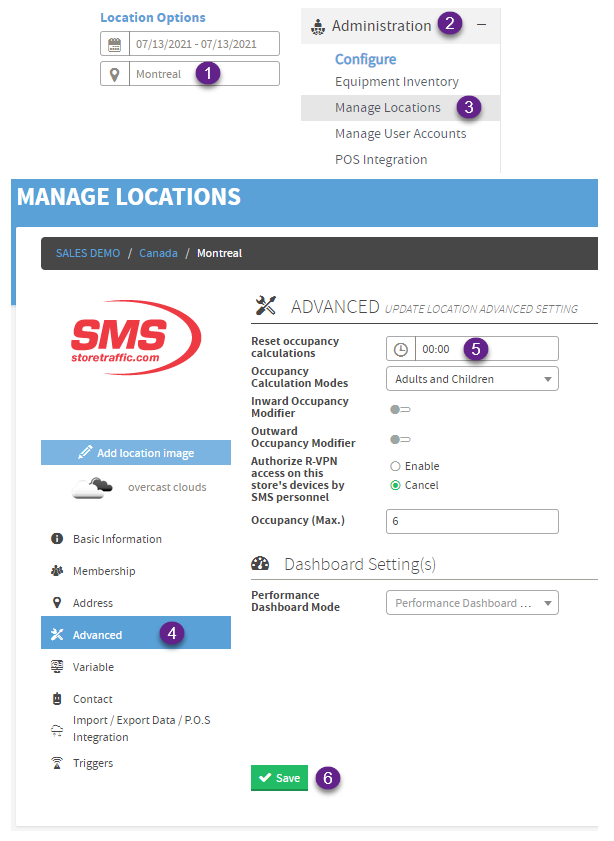 |
Réinitialiser l'heure sur l'emplacement de la région ou de la chaîne.Si l'heure de réinitialisation est 00:00 sur un emplacement, alors l'heure de réinitialisation configurée sur une région ou une chaîne est appliquée à tous les emplacements sous-jacents s'ils ne sont pas 00:00.
|