Alertas de usuario
Configuring and setting Alert Preferences
Table of Contents
Overview
T.M.A.S. provides its users with the ability to configure the following alerts which can appear in the alert dashboard as well as be received in an e-mail.
- Device is offline - (The traffic counter is no longer on the location's network, no longer powered or needs to be troubleshot.)
- Camera is blinded - (A 3DScope camera's view is limited due to an obstruction)
- Sensor is blocked - (A Wired or Wireless Beam counter is blocked by an obstruction or needs to be troubleshot)
When device alerts are both enabled by the T.M.A.S. Administrator and the T.M.A.S. User preference they can be viewed and received the following ways.
- Today's System Status in the T.M.A.S. application
- T.M.A.S. Alert E-mail received from notice@smssoftware.net
Today's System Status
This is a dashboard of all detected device alerts.

- Access by clicking the Bell Icon (A red dot on the icon indicates that there are alerts to be viewed.)
- The Status Dashboard will group alerts by device location, expand the location to view it's alerts
-
Each will indicate the following information for you to take action
- Device name
- When alert started
- Le message indiquera le type d'alerteMessage will indicate the type of alert
Alert E-mail Notifications
An E-mail alert notifications will be sent from notice@smssoftware.net for a total of 4 alerts per device. In order to prevent false alerts, there is a small delay in the 1st notification being sent to allow for the smart logic to validate the device status. Once the device status is confirmed in 3 intervals, the alert is triggered.
- Notification #1 - (Issue Detected) - Sent upon alert triggering - device status has changed.
- Notification #2 - (1st Reminder) - Sent 24hrs after 1st Notification if device status NOT corrected.
- Notification #3 - (2nd Reminder) - Sent 48hrs after 2nd Notification if device status NOT corrected.
- Notification #4 - (Final Notification) - Sent 7 days after 3rd Notification if device status NOT corrected.
After the above notifications, users will need to refer to the Today's System Status Dashboard to determine if the device status has been corrected.
Example of Notification Email Received
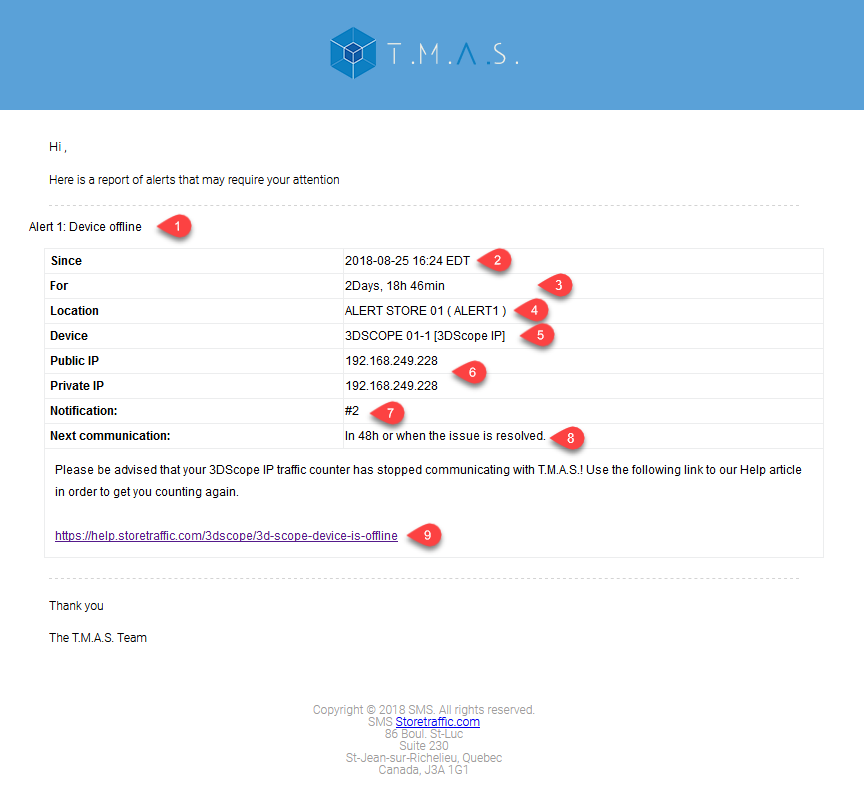
- Alert #: Title of Alert
- Since: Date/Time when 1st detected
- How long alert has gone uncorrected
- Location Name
- Device Name
- Device IP addresses
- Notification #
- When to expect next notification e-mail
- Link to SMS Help Database for suggested troubleshooting specific to the alert received.
How to Set Alert Preferences
Each T.M.A.S. user has the ability to set which types of alerts they would like to receive. To set use the following steps.
- Click the T.M.A.S. Icon in the top right of the application
-
Select E-mail Alerts
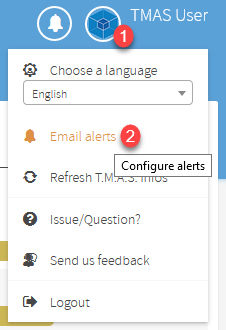
-
Flip the switch to enable the alerts desired to be received
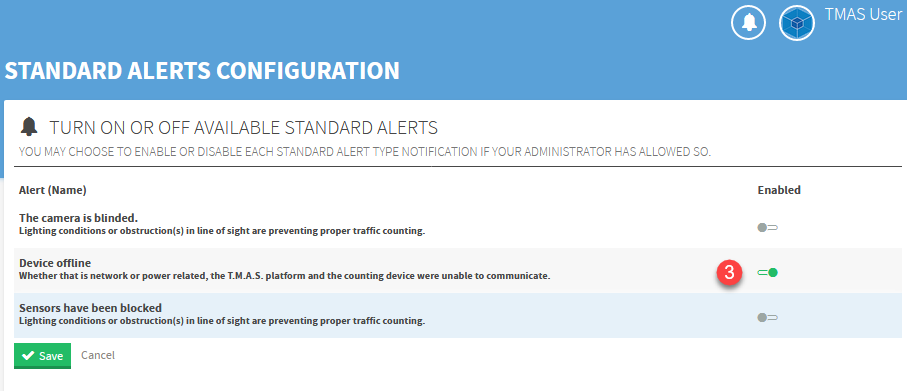
(T.M.A.S. Admin) How to Set Alert Recipients - Manage User Accounts
*Note your T.M.A.S. user must have the "Chain and Users Manager" permission set in order to configure this.*
Administrators have the ability to configure alerts for their users using the Manage Alert Recipients button from the Manage User Accounts function.
- Select Administration
-
Select Manage User Accounts
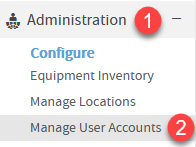
-
Select Manage Alert Recipients
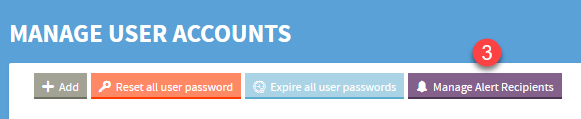
-
Flip Switch for desired user and alert
- Camera vision or Sensor Obstructed (Blinded / Blocked)
- Device Offline

- Click Apply to save changes or Cancel to return to the manage users screen
(T.M.A.S. Admin) How to Enable/Disable device alerts as well as lock user alert preferences - Manage Locations
*Note your T.M.A.S. user must have the "Chain and Users Manager" permission set in order to configure this.*
Admins can lock the user alerts settings so that they cannot be modified by a user, preventing them from unwittingly disabling an alert they need to action, or vice-versa.

Once locked users will see the following message in their E-mail Alerts Setting
Admins can also enable or disable devices alerts in the event they are monitoring the traffic counters by another method and would rather not alert other users related to device issues. Once disabled alerts e-mails will not be sent or shown in Today's System Status

The above settings can be found using the following steps
- Expand Administration
-
Select Manage Locations

- Select Advanced
- Scroll down a bit

FAQ about Alerts
-
Q: How to I send alerts to a group e-mail address like IT@company.com ?
- A: The alert system is user based, so there would need to be a user setup configured with that e-mail address.
- Q: Which e-mail address do the alerts come from?
-
Q: There was a device offline and I did not receive ANY notifications about this, how can that be?
- A: (Admin) Verify the User Receiptant Settings, (User) Verify your E-mail Alert Preferences