Smart App - Editing your business hours
Discover how the new Smart App makes it easier than ever to edit and update your business hours.
Table of Contents
Introduction
Welcome to your go-to guide for mastering the TSA Smart App! Whether you're setting up your business hours for the first time or looking to make adjustments to existing schedules, this article will provide you with all the necessary tools and tips. Learn how to seamlessly navigate the app's features to enhance your business operations, ensuring that your hours of operation are always up-to-date and effectively managed. Let's dive into making the most of the TSA Smart App for your business needs.
Pearl Devices
Changes to business hours will take effect within the next 24 to 48 hours on Pearl devices. Last-minute changes will not be processed.
Requirements
- Download and install the SMS Smart App on your iOS or Android mobile device.
- To log in, use the account creator for either a Free Subscription or a T.M.A.S. Subscription. User permissions will need to be Chain and User manager permission accordingly.
How to Edit Business hours | |
| Initially business hours are created during the Company Setup or Add Location feature of the SMS Smart app | |
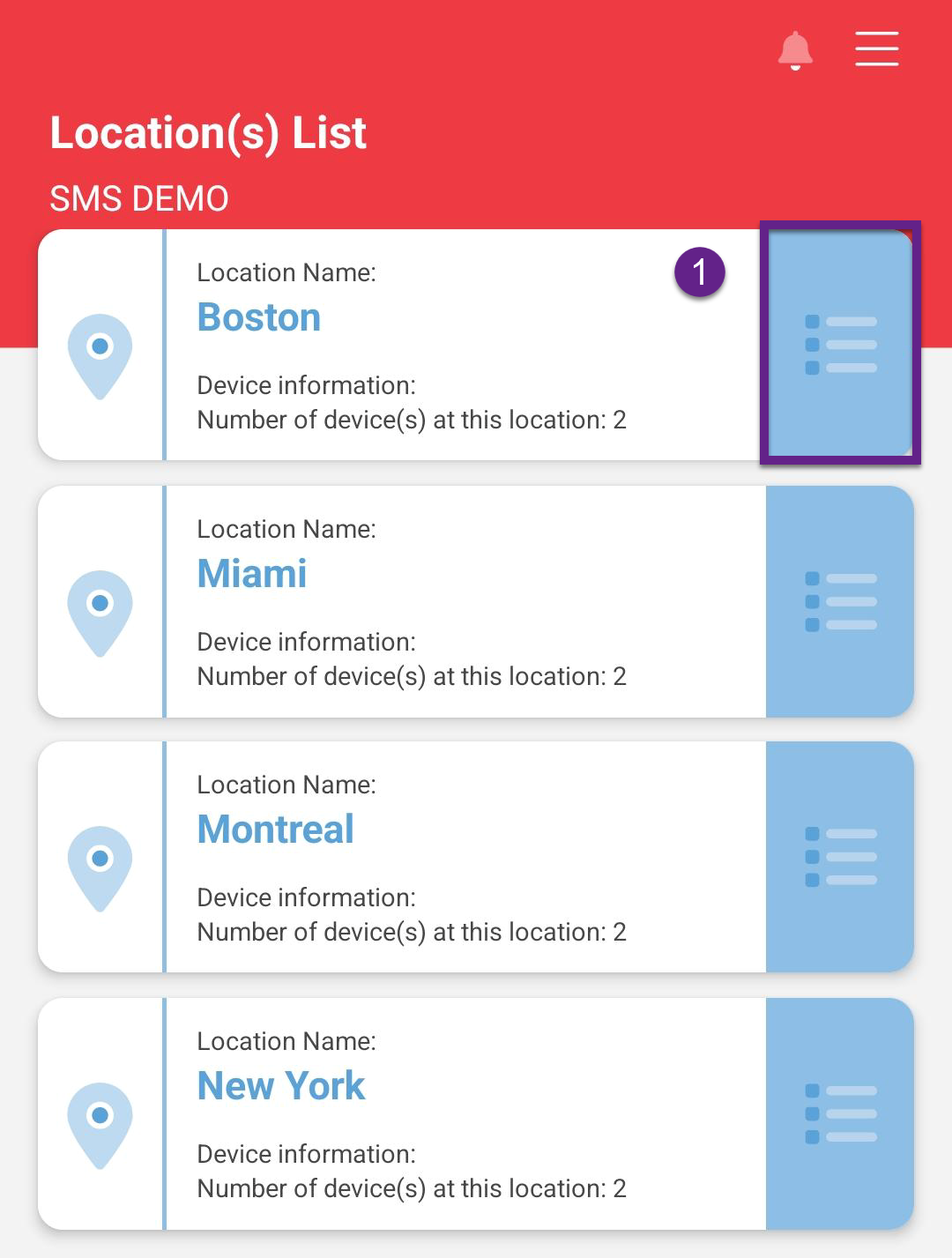 |
|
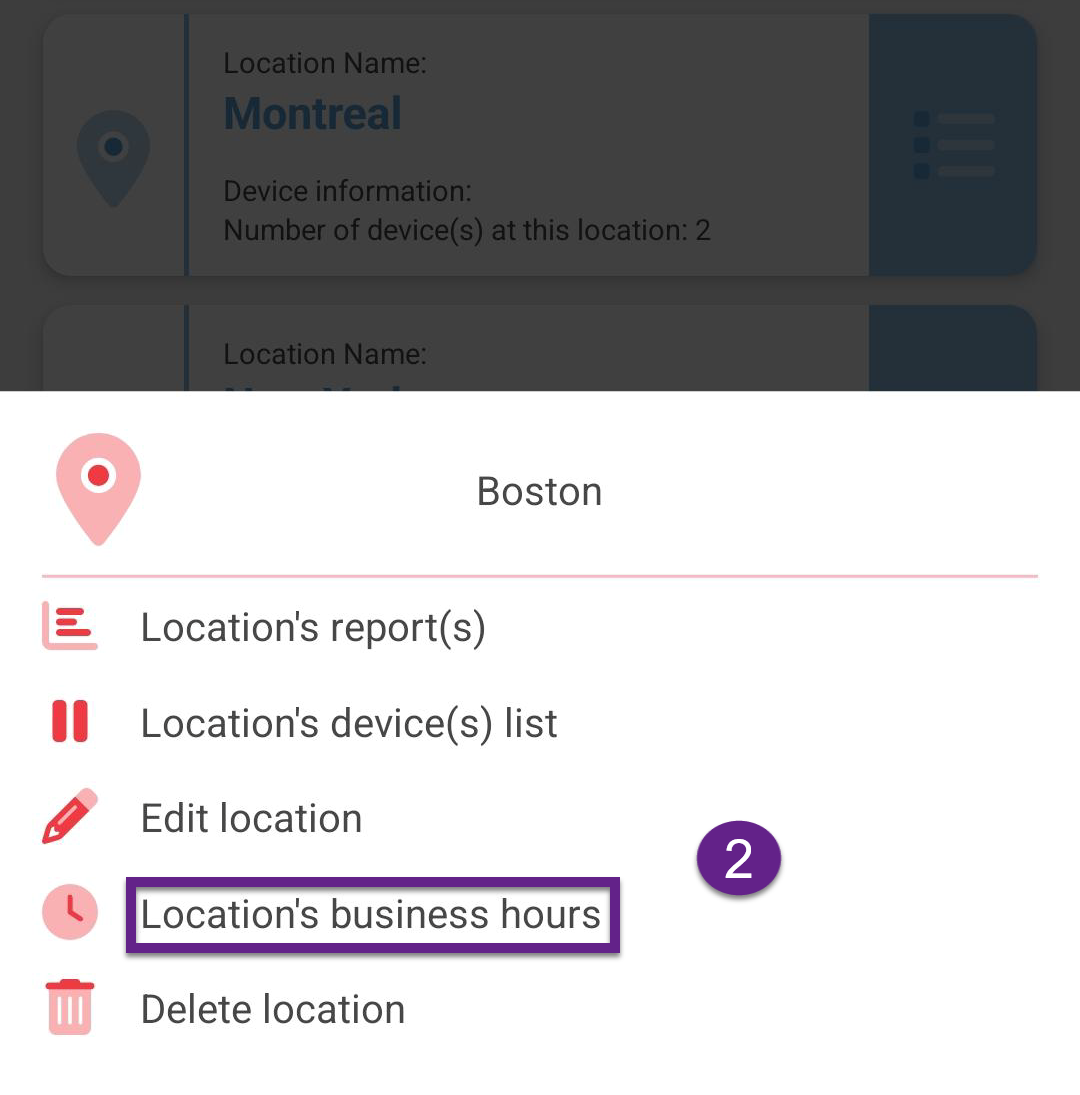 |
|
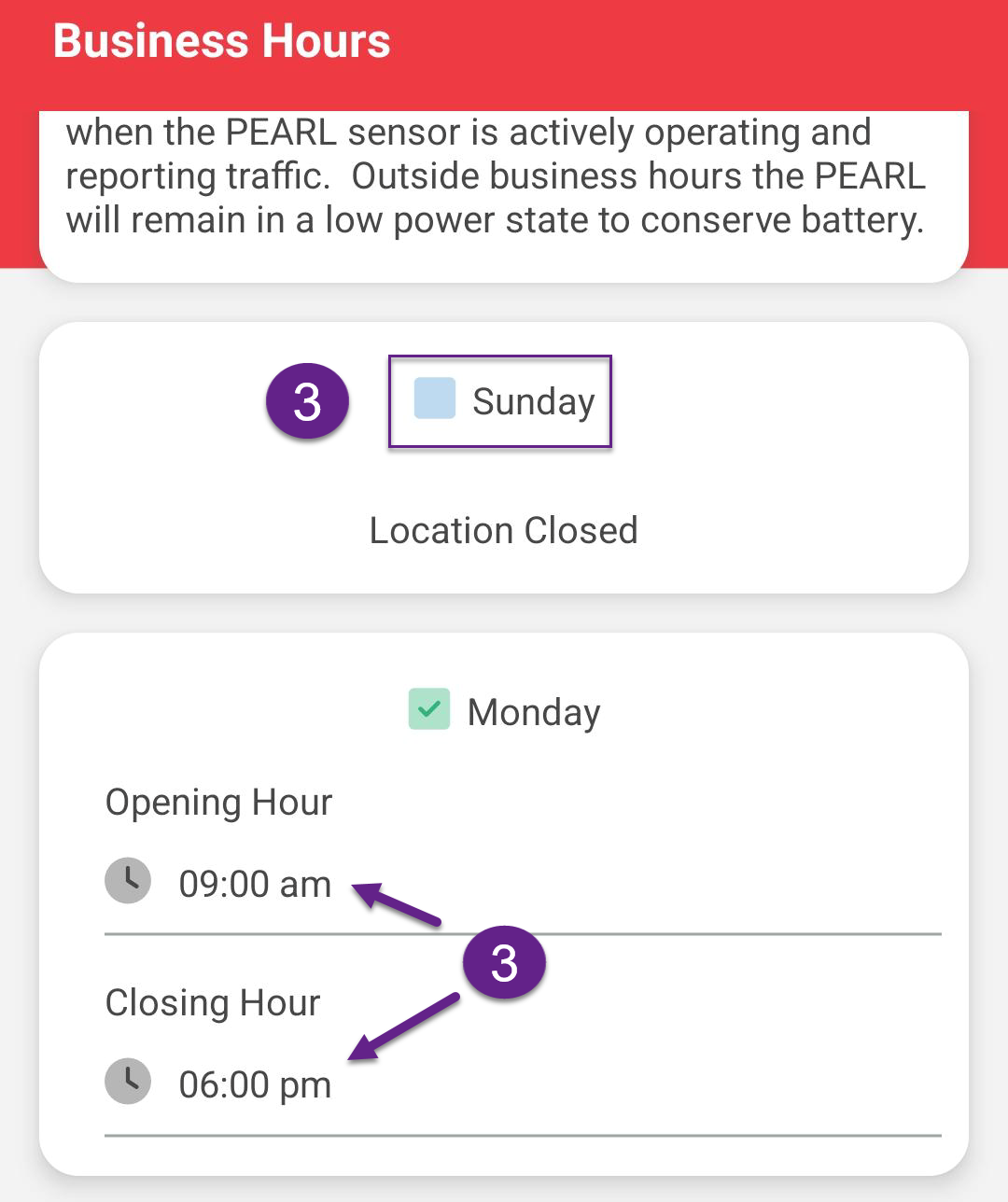 |
|
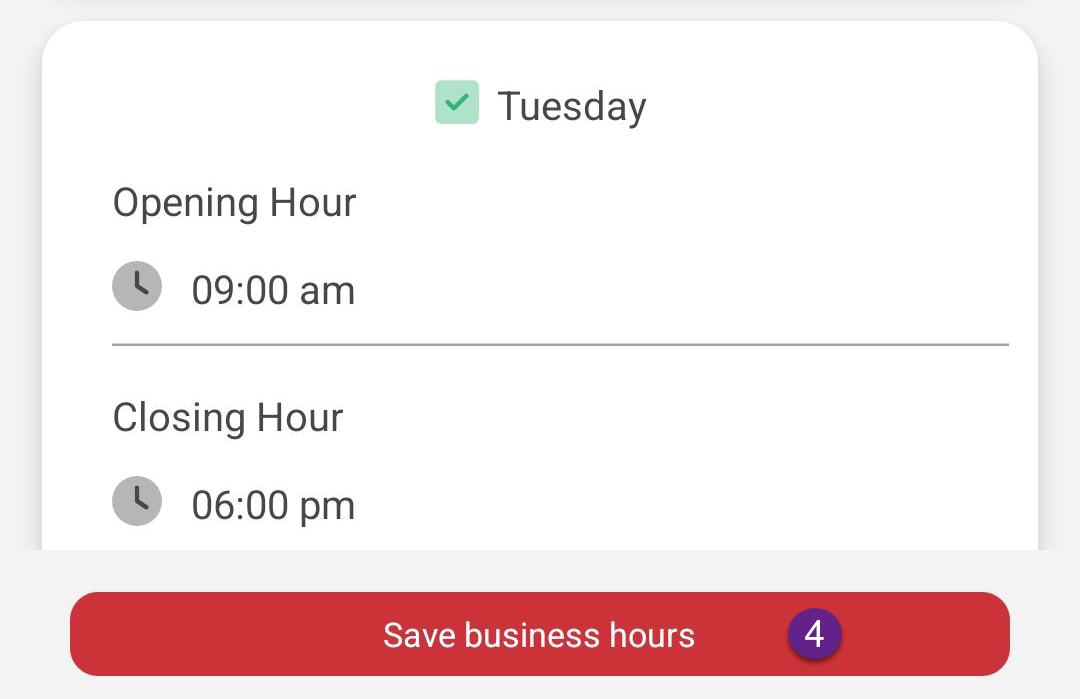 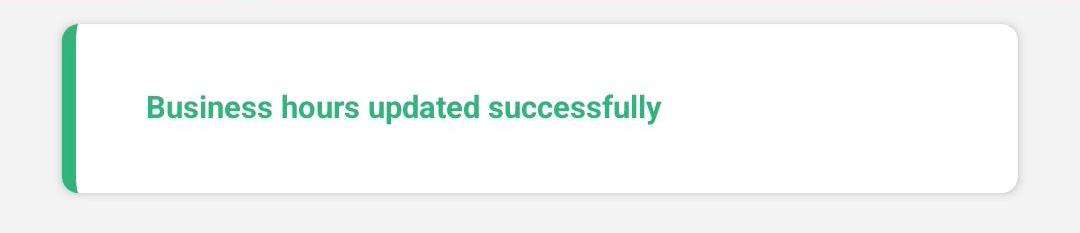 |
|
FAQ
| Q: What are the best practices for handling complex business hours? |
| A: Recommend managing complex schedules directly in TMAS due to its capabilities to handle end-dating and to recreate business hours for completeness and historical accuracy. Note * minimum T.M.A.S. standard subscription is required. |