TMAS - Inventario de equipo: cómo configurar un contador de tráfico Bricksteam
Table of Contents
Overview
The purpose of this article is to provide information on how to configure a Brickstream traffic counter to communicate its traffic to the SMS Hosted TMAS SaaS software. There are also certain Brickstream device requirements which need to be met prior to establishing an initial first successful communication.
Process Requirements
- Brickstream Device must have an encryption license installed on the device - Contact www.brickstream.com to obtain a license.
- Brickstream must have been calibrated with the height and line settings - verify device user manual on how to calibrate the device for counting.
- Brickstream must be programmed with the SMS TMAS specific device configuration settings listed below.
- Brickstream device must be assigned to a location in the SMS TMAS software platform.
Brickstream Device Configuration Settings
-
Input valid device name in IP Settings. This will appear in the assignment list to locate the device easier.
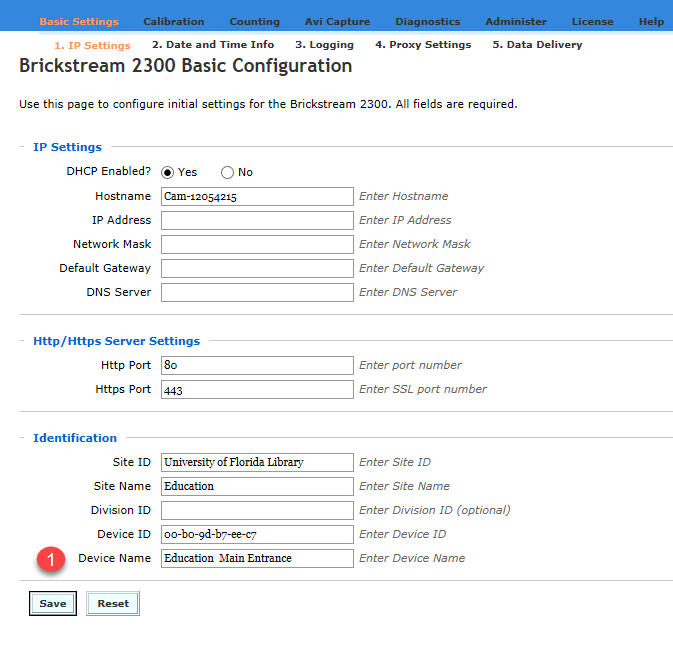
- Input valid NTP settings
- Save NTP Setting
-
Select Sync Now
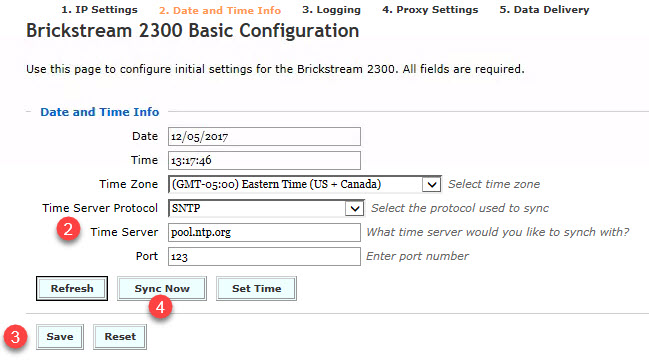
- Select Data Delivery
- Input IP Address 209.29.131.53
- Input Port 443
- Enter URL /tms/optexrcv.jsp
- Set aggregation Level - 15mins
- Set delivery schedule - 15mins
- Set Encrypt Data to YES
-
Click Save
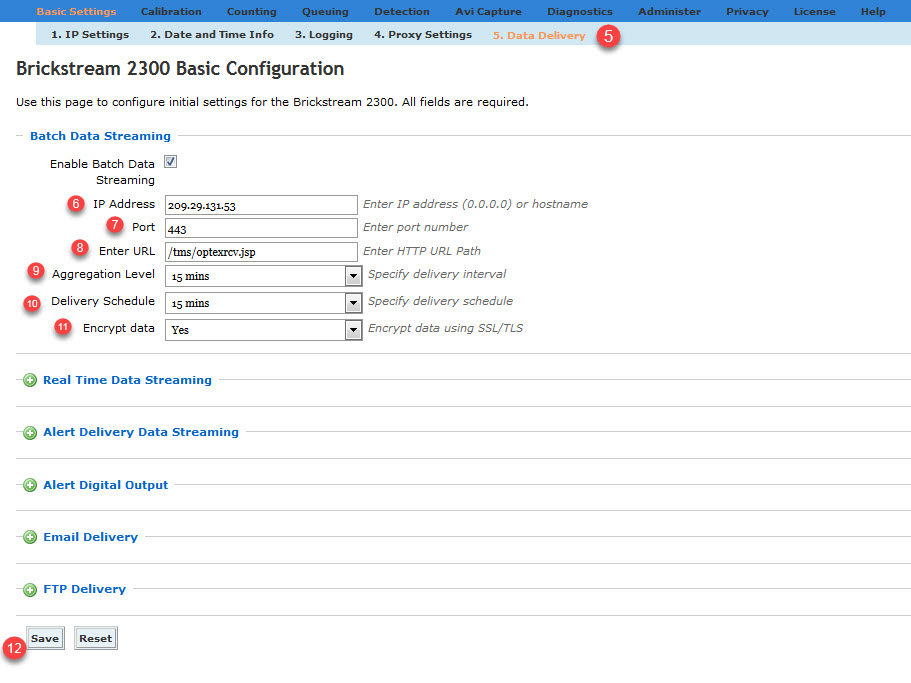
- Select Administer
-
Click Reboot
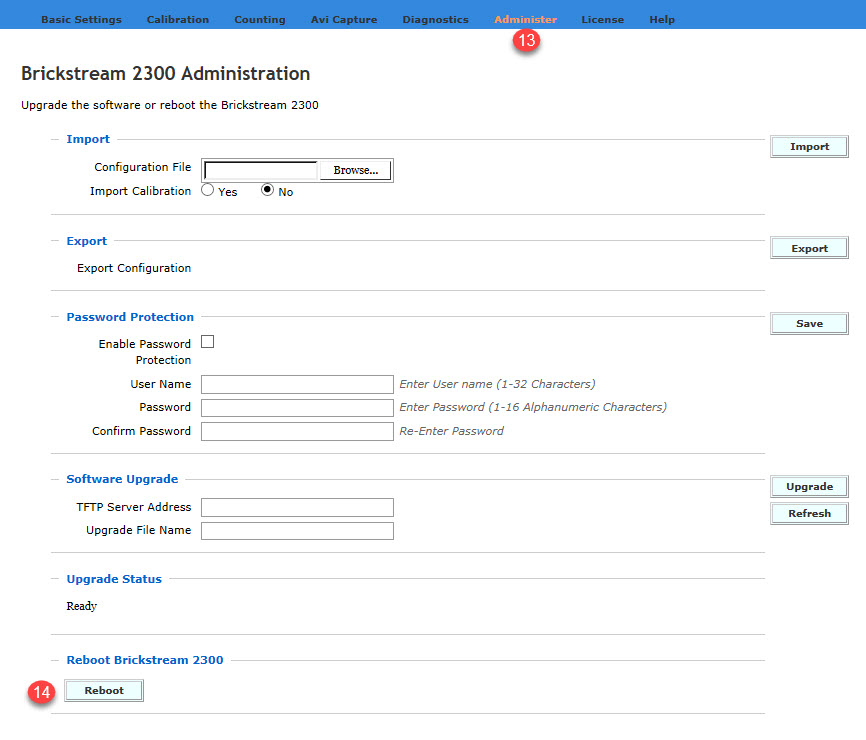
TMAS Equipment Inventory Assignment
- Login to TMAS
- Select Location to add equipment in Location options. (Refer to Manage Locations help reference if location does not exist and needs to be created.)
- Select Configure
- Select Equipment Inventory
- Click Add
-
Select Device
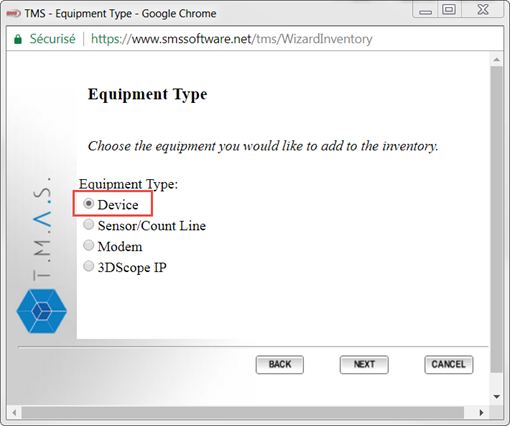
-
Bullet Brickstream by MAC Address / IP Address from Unassigned list
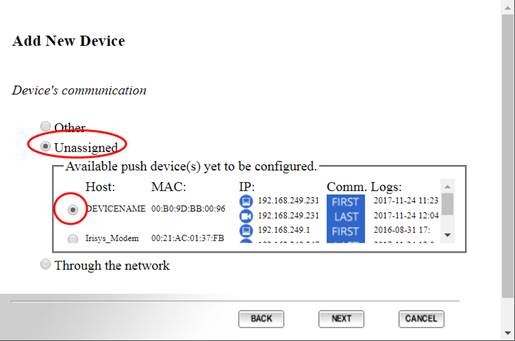
- Click Next
-
Confirm Brickstream
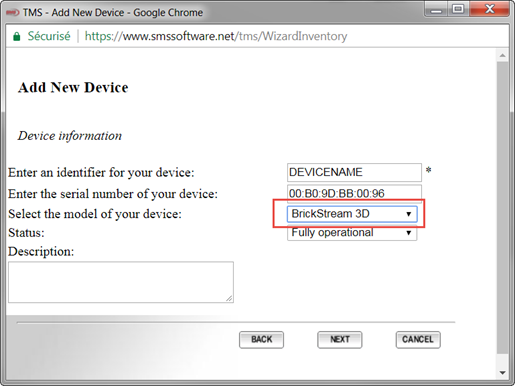
- Click Next
- Set Interval - 15minutes
- Set timezone to timezone for location where device is
-
Click Finish
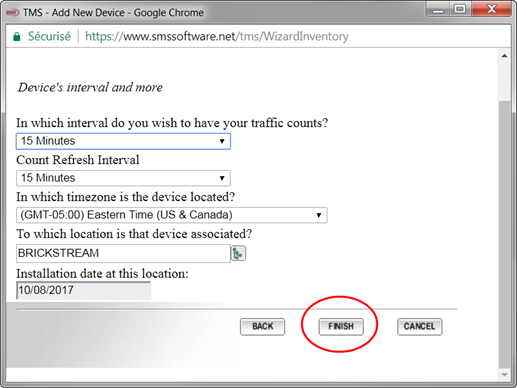
-
Refresh and Verify device has been added successfully
