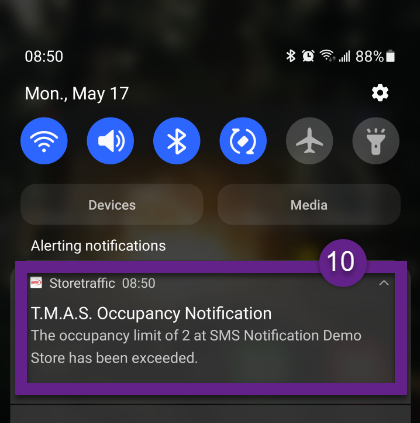Smart App - Notifications
Table of Contents
Overview
The purpose of this article is to help you configure the notification for your smart app. Once completed you'll start receiving the alerts notifications once the max occupancy has been exceeded.
Requirements
- Real-Time Device Subscription
- Max occupancy configured from the T.M.A.S. portal - Learn More
How to enable notifications
Login to the smart app:
- Enter your account email
- Enter your account password
-
Press Login
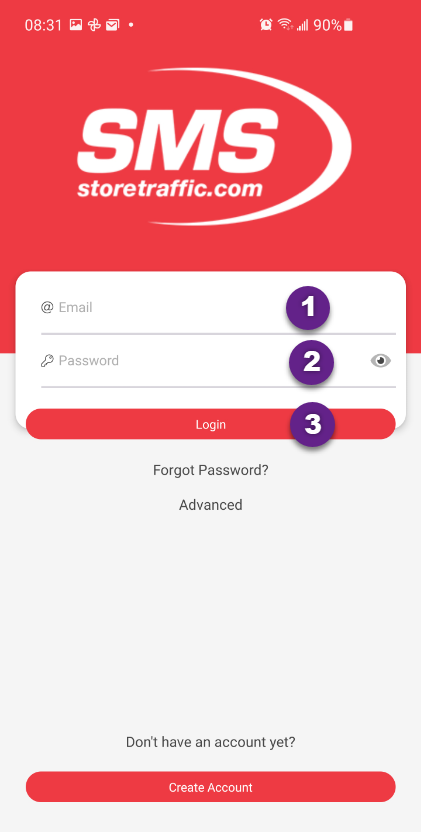
- Press on the required store

- Press the occupancy Tab
-
Press the Notification slider to activate the feature
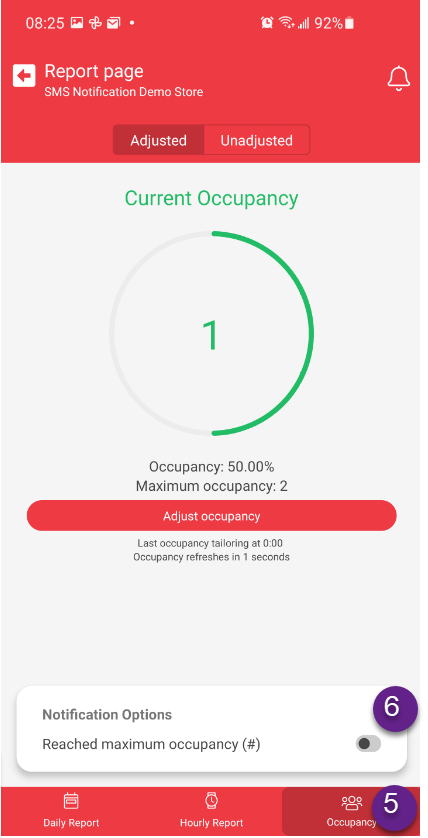
- The Notification Options Slider will turn green

Viewing notifications
- To view the notification messages, press the bell icon
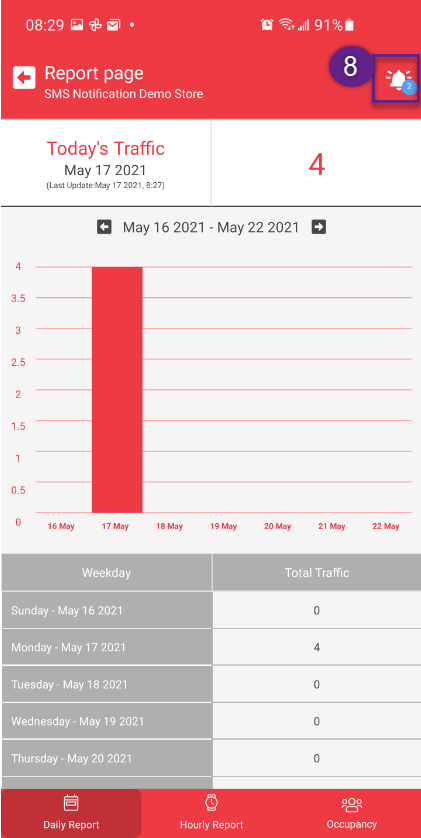
- In the notification center, you'll find all your alert for the location
- Pressing on each message will display the alert
-
Pressing the '...' will enable you to mark the message as read or to delete the alert
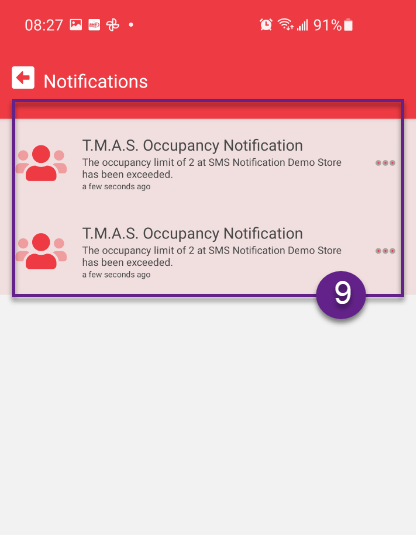
- You will also receive a notification on your smart device