V4D - Device Offline
Table of Contents
Your Traffic Counter is no longer communicating with T.M.A.S.
Please follow this knowledge article to verify the device connections and settings to resolve the issue.
Model: Vector 4D

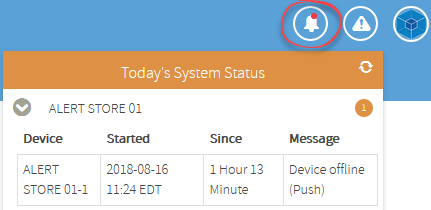
Follow the troubleshooting steps below in attempt to resolve the issue.
1. Verify the traffic counter light status
-
Normal Operation
- Both Red/Green Lights flash simultaneously.
- Green will Flash once when someone walks IN and Red flash when someone walks out.
-
Error Detected
-
Red light will stay on solid and green light flashes. Depending on the error, the counter may need to be reset and reprogrammed. Use the following documentation to perform if required. Gazelle IP Setup Guide.pdf
-
Red light will stay on solid and green light flashes. Depending on the error, the counter may need to be reset and reprogrammed. Use the following documentation to perform if required. Gazelle IP Setup Guide.pdf
2. Verify the traffic counter PoE Injector / network connections
*If you are unable to locate your PoE Injector, inquire with your IT Group as the traffic counter may be powered by a PoE Switch*
- Confirm that network cable from the POE injector (Power+Data Out) is connected to the traffic counter
- Confirm that network cable from the network switch/hub is connected to the POE Injector (Lan IN)
-
Confirm that the POE injector is powered on and has a green light
- If there is a yellow or red light, unplug/re-plug the black power cord to power-cycle the counter/PoE Injector
- Confirm that the network onsite is working.

*In the event that the PoE injector does NOT come back with a Green Light, A tech may be required to verify the store cabling between the counter and the PoE injector or PoE Switch*
3. Verify the traffic counter on your network
- Obtain the IP address of the Device from TMAS Equipment Inventory
- Open from a web browser using the IP address and attempt to login to the traffic counter from a PC on the network.
IPU-40521-Gazelle-PCST-User-Guide.pdf (TO BE CHANGED)
- If this fails you should consult your network specialist to determine the issue.
- If you do not know the default user name and password for the traffic counter, e-mail techsupport@storetraffic.com
Please consult the following guide in the event that the camera needs to be reprogrammed with a different IP address or Reset back to factory defaults.
Gazelle IP Setup Guide.pdf (TO BE CHANGED)
