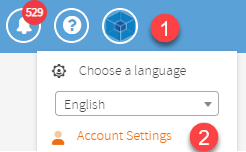T.M.A.S. - Manage E-Mail Alerts
Learn how to enable/disable and manage email alerts for improved efficiency and organization.
Table of Contents
Overview
Email alerts are monitored alerts that are sent by email. They respect the business hours from where the alerts occurring. If the store is closed, the user should not receive alert for those cameras outside the business hours.
The purpose of this article is to assist customers in setting up alerts and alert-recipients.
Alerts are sent by T.M.A.S. from noreply@smssoftware.net
Step 1 - Standard Alerts Configuration
| Determine which kinds of alerts that you should be sent out, by doing the following steps: | |
|
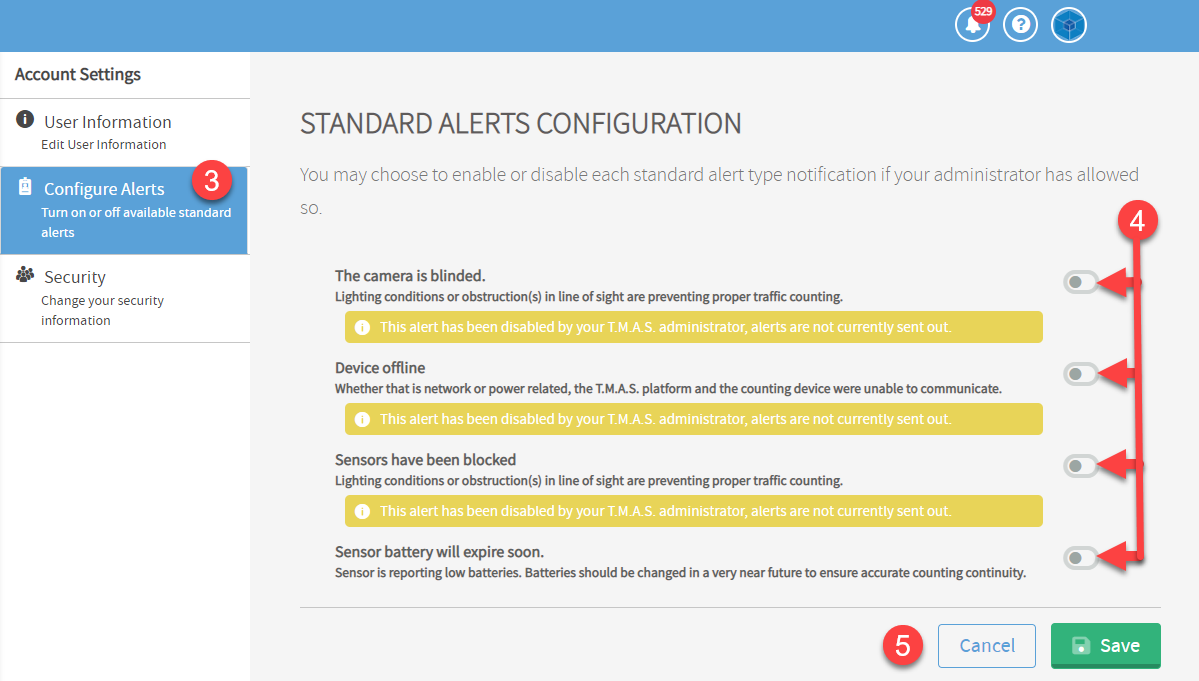 |
|
Step 2 - Managing Alert-Recipients
- Click on the Administration tab
- Click on Manage User Accounts
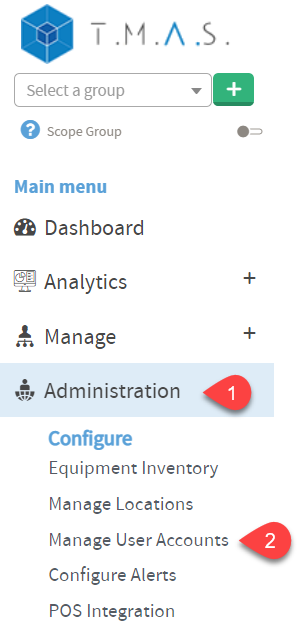
3. Put a checkmark next to your username
4. Select “Manage Alert Recipients”

5. Select the desired alerts to receive
6. Click “Apply”
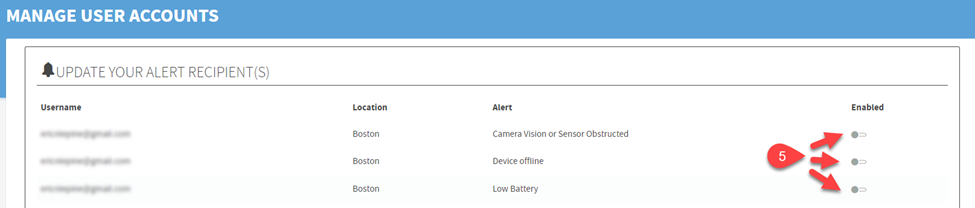

FAQ
| Q: What do I do if I have not received any alerts in my email? |
| A: Learn more here |