Pearl - Connecting to a smart phone hotspot
Table of Contents
Overview
The purpose of this article is to help you connect the Pearl unit to a smart phone hotspot to either offer a temporary connection or to help customers rule out issues with the pearl wifi capabalities when issues with the store/location wifi is been experienced.
**Note that depending on your smart phone provider you might have addtional fees for the data usage.
Requirements
- Smart Phone
- Laptop or PC with with a wireless network card
Androide Tethering Guide
-
Navigate to your Setting
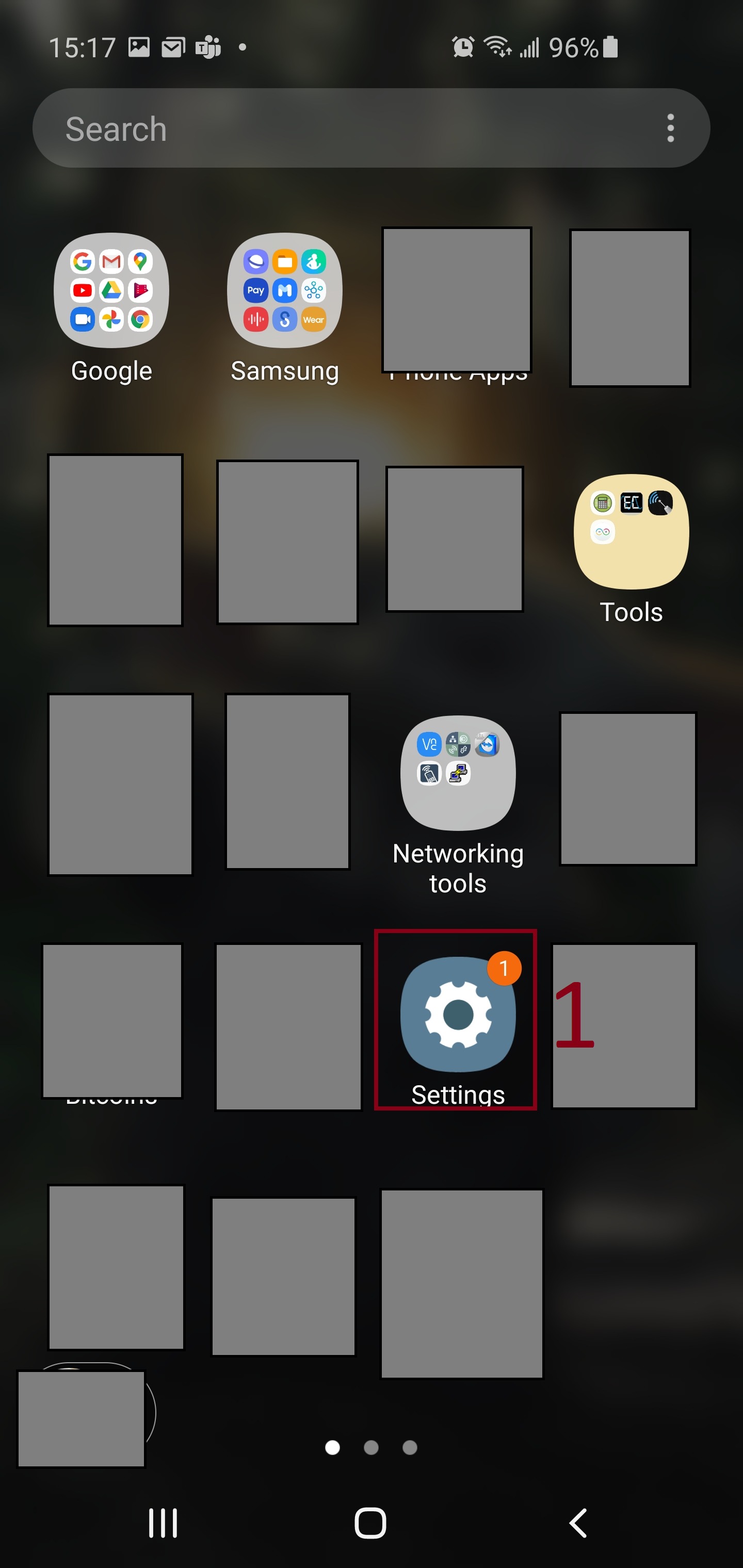
-
Press Connections
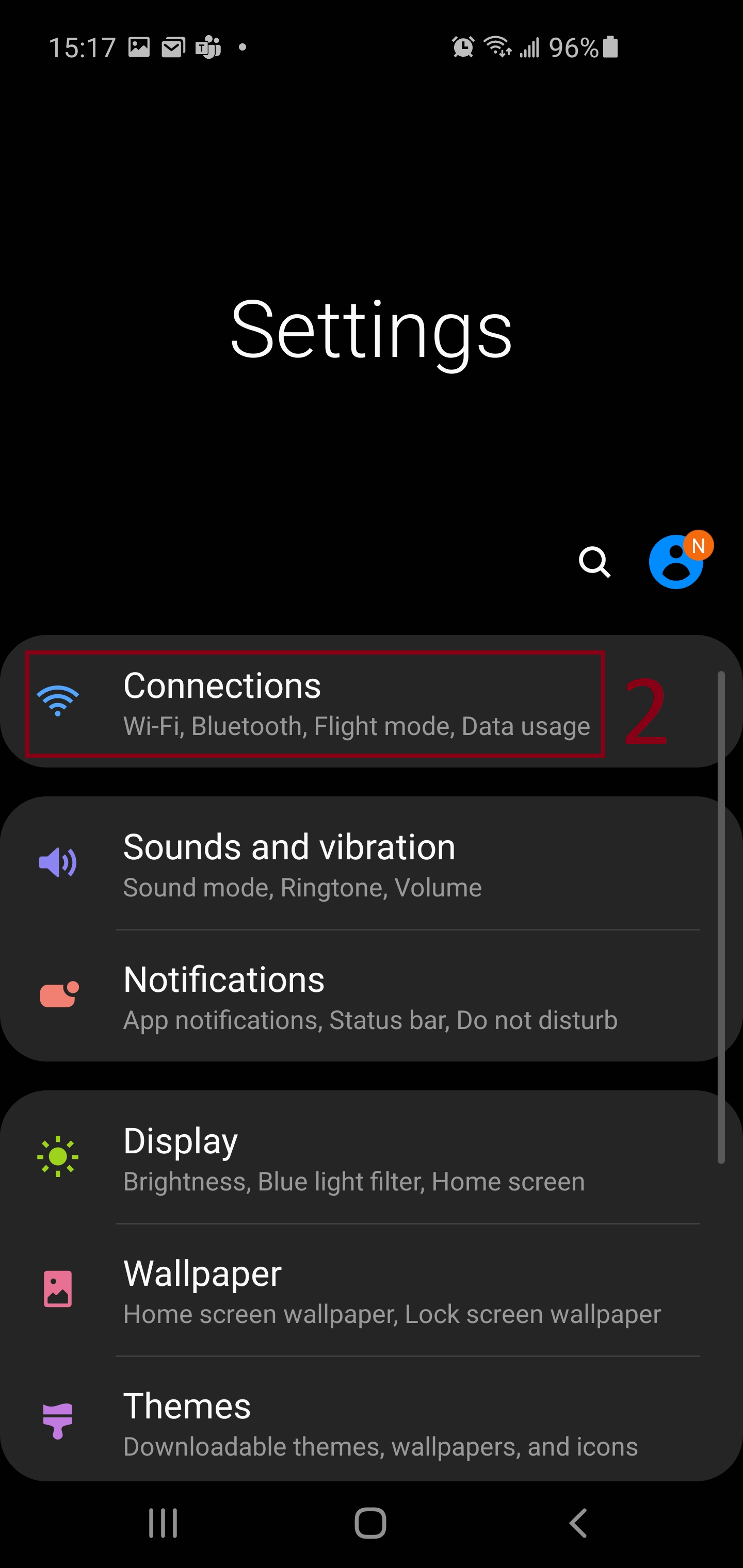
- Press Mobile Hotspot and Tethering
- Edit or take note of your phone SSID
- Edit or take note of your password
- Make sure that your Band is 2.4GHz
-
Enable the Mobile Hotspot
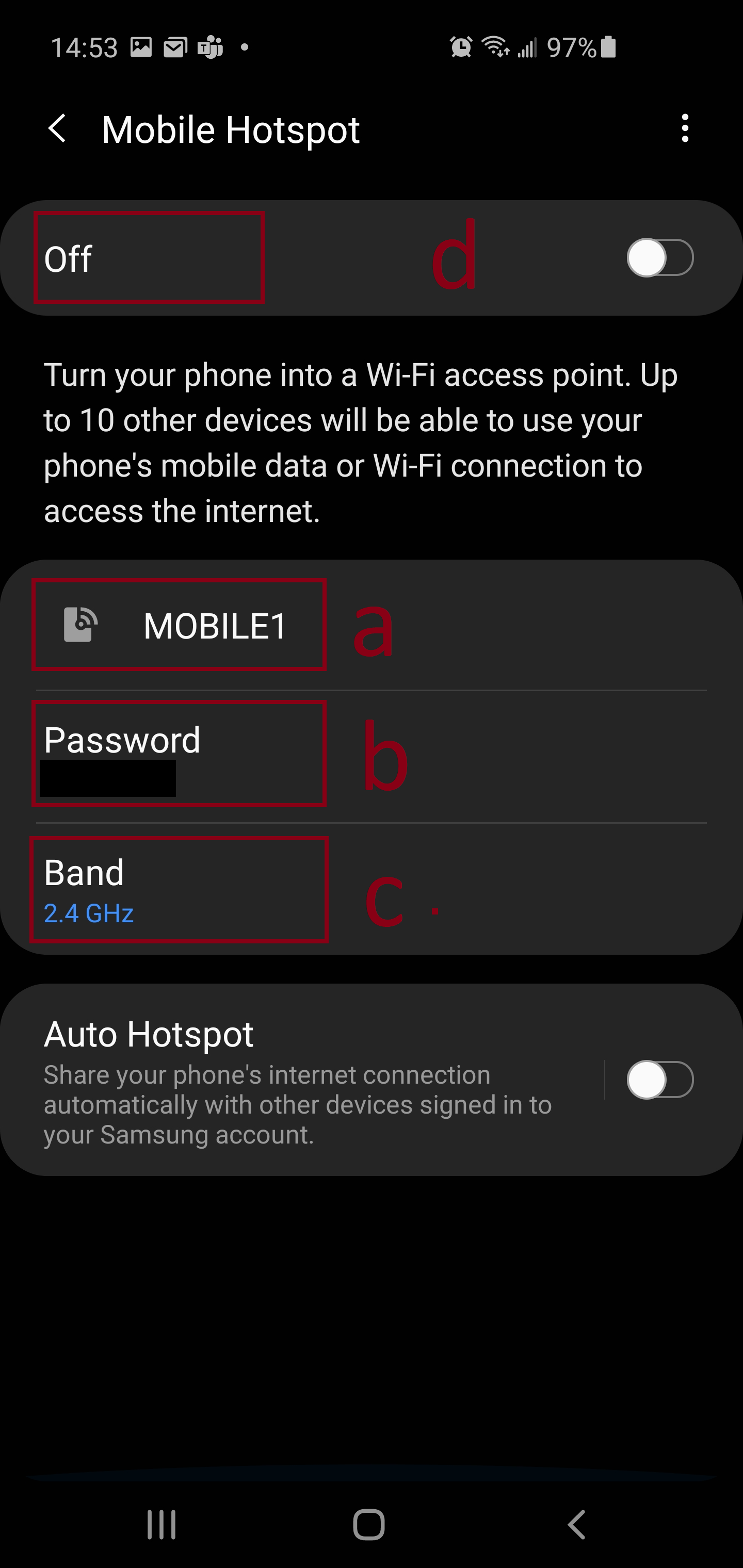
Your Phone configuration is now completed.
Connecting the Pearl to the smart phone
4. Put the Main unit in setup mode.
5. Connect to the storetraffic_pearl WiFi on your PC.
6. Password is jr7DazG[*\D;nB,)
7. Open a web browser
8. Type 192.168.4.1 to access the Pearl
Go under WiFi
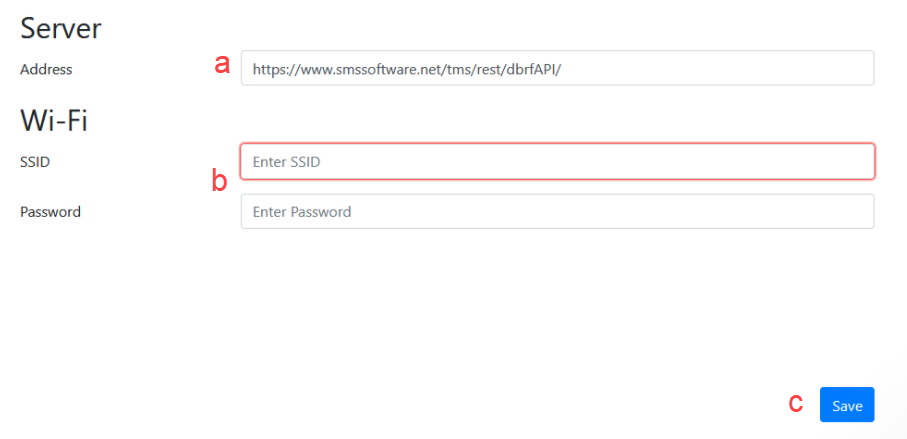
- Input and confirm the Server Address is : https://www.smssoftware.net/tmas/rest/dbrfAPI/
- Input your WiFi name and password take from the step# 3
- Click Save
You should now have the Pearl unit communicating with the smartapp or T.M.A.S. platform.