How to schedule a report to be received by E-mail
T.M.A.S.
Table of Contents
Overview
All reports in T.M.A.S. are available to be scheduled using the built in report scheduler. By scheduling a report users can receive the generated report at a time of their choosing by e-mail either daily, weekly, monthly or quarterly. Additional recipients can be added to scheduled report so that one user can share his report with multiple people or have it also send to an internal group.
How to schedule a report
- Select Analytics
- Select Reports
-
Click Clock Icon for desired report
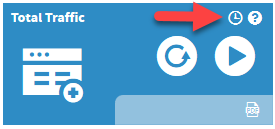
- Complete report settings
-
Complete Schedule settings
- Start date: for date you would like to start receiving the report
- Starting at: what time according to location time zone you want to receive the report by e-mail.
- Recurring schedule: Daily, Weekly, Monthly or Quarterly - Indicates how often the report will be sent
- First Weekday: If weekly selected select the starting day of your week.
- Send Report to: Current user or Store, Region Chain Manager
-
CC: add additional recipients (Input e-mail click + button)
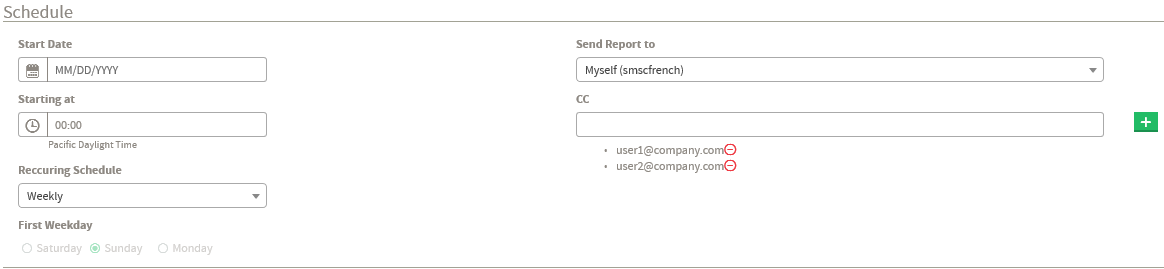
- Click submit
Receiving a Scheduled report
T.M.A.S. reports are sent from NOTICE@smssoftware.net so your company e-mail SMTP would need to have this address white listed in order for them to be received.
Example of Report Received with Attachment

Reviewing, Editing and deleting a scheduled report
Once reports are scheduled they will appear the scheduled reports view of the analytics report section. Reports are organized as follows.
- Report Type: Type of report scheduled
- Location: Location selected for the report
- Title: Default or custom title provided to the report
- Frequency: Daily, Weekly, Monthly or Quarterly
- User Recipients: Current user or Chain / Region / Store manager selected
- CC: Users in CC which have not opted to unsubscribe

Click the Edit pencil icon to make limited changes to the scheduled report such as changing e-mail addresses of those CCed.
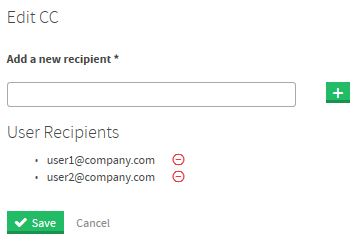
Unsubscribing from a scheduled report which you were CCed on.
CCed individual can opt out of receiving the scheduled report by clicking on the unsubscribe link located in the e-mail of the report they received. Once clicked they will be redirected to the T.M.A.S. software to indicate their e-mail address to be removed from the mailing.
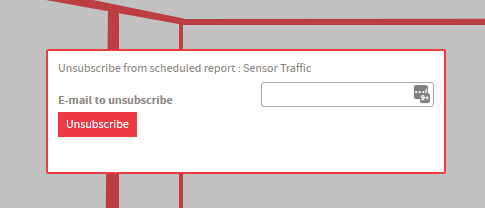
Otherwise the user who setup the report can edit the scheduled remove and remove/add CCed e-mail addresses.
FAQ
Q: I am not receiving the reports in my email.
A: Learn more here.
Q: Did these emails used to be sent from "noreply@smsmsoftware.net"?
A: Yes, the change from "noreply@smsmsoftware.net" to "notice@smsmsoftware.net" was made on Aug.5, 2025