SMS Storetraffic App - Getting Started
Learn how to use SMS Smart App to make your daily tasks easier and more efficient.
Table of Contents
Congratulations on choosing SMS Storetraffic! This guide will walk you through the essential steps to help you get started with the app quickly and smoothly. Whether you're a new user or upgrading to the latest version, follow these instructions to make the most of the SMS Storetraffic APP and begin your journey.
Overview:
What does it do?
- Create your SMS account, chain, and individual locations
- Configure your people counter(s)
- Collect foot traffic data from one or several people counters, no matter your number of locations
- View your daily and hourly in-and-out foot traffic remotely
- Receive updated footfall numbers every hour
- Access up to four weeks of logged data
Step 1: Download and Install SMS Storetraffic App
Q: Where do I get it from?
A: The SMS Storetraffic app can be installed on both iPhone and Android phones.
Learn how to How to download SMS Smart App
Step 2: Accessing the SMS Storetraffic App
Q: How can I access the Free App?
A: Once installed on either your Android phone or iPhone, you will see an icon that resembles the following: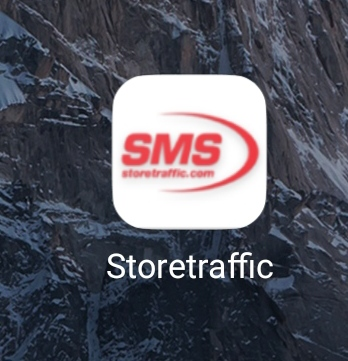
Step 3: Create an Account
Learn how to Create an account/company setup in the SMS Storetraffic App
Step 4: Adding and Deleting Devices in the Storetraffic Smart App
Now that you have installed the app and created your account and company, you can now start adding your devices!
Learn how to Add your devices with the SMS Storetraffic App
or how to Delete your devices with the SMS Storetraffic App
Step 5: Editing your business hours with the SMS Storetraffic App
Learn how to Edit your Business hours with the SMS Storetraffic App
FAQ:
Historical Data
Q: What if I need more than the last four weeks of logged data?
A: The Free App allows you to Access up to four weeks of logged data.
If you require more than four weeks, then you will need to use the T.M.A.S. software.
Q: Can I upgrade from the LITE Plan and keep all my data?
A: Yes, when you upgrade to another Plan, all your historical data will be available through the T.M.A.S. platform.
Q: What if I want computer-based access?
A: The SMS Free App is a smartphone-based device.
For computer-based access to your data, you will need to use the T.M.A.S. software.
Data Extraction
Q: Can I extract the data and export it to Excel or other programs?
A : This option is available with a T.M.A.S. subscription, on a STANDARD Plan or higher.
Login Credentials
Q: Can I be logged into the SMS Free App from different devices at the same time?
A: The same username can only be logged in from one device at a time.
Q: Can different users be added to the app for free?
A: No. The app works only for one user.
We recommend upgrading to one of the other available Plans for multi-user access—STANDARD, RETAIL, or REAL-TIME Plans—which have unlimited users.
Adding more devices
Q: I have added my first device and need to add more. Does a new account need to be created for each subsequent device?
A: No...add your new PEARL unit(s) to your existing account on the App or in T.M.A.S. directly.
Please note that if you create a new and independent App account while installing this device, its data won't be viewable along with data from your already existing devices.
Need Help?
Visit our product page for more information.
For technical issues, please contact our support team at https://help.storetraffic.com/