STC W200 - How to program for your stores network
Programming an IP, Subnet and Gateway addresses.
Table of Contents
Overview

Network addresses need to be inputted into the STC W200 so that the traffic counter is able to communicate with the following software;
- T.M.A.S. (SMS Storetraffic.com premier cloud solution hosted SaaS application found at www.smssoftware.net )
- TMS Enterprise (On-Premise Application for Large enterprises)
- TMS Basic (Command line based utility installed locally on a PC)
User Manual
Front Panel Components
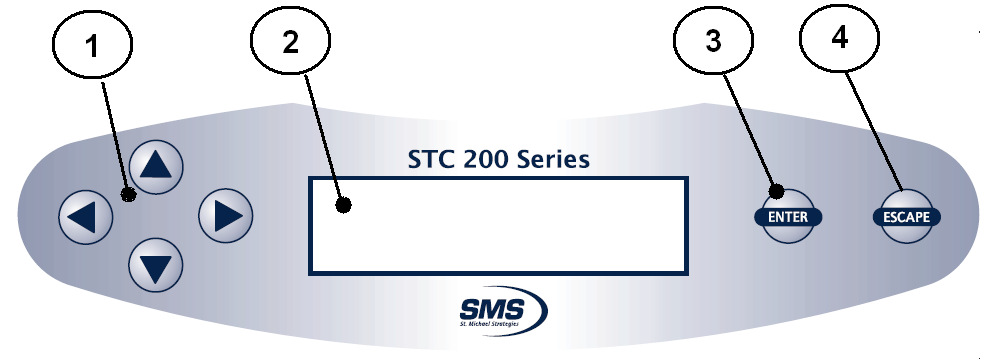
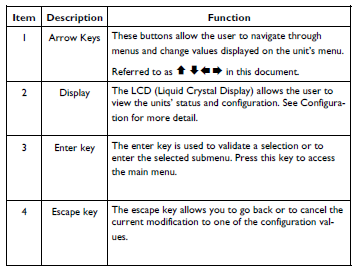
How to program an IP address, Subnet and Gateway into the STC W200
The STC Traffic information can be collected through the Ethernet port from the a TMS management system using the store’s network link to corporate office. The STC uses the TCP/IP port 502 to communicate.
Steps can also be found in the STC W200 Wireless user manual on page 19 found at the beginning of this article.
The inputted IP address must match the network you plug the traffic counter into. If you do not know what to program, contact your internal IT Department or Local Go-To guy to obtain what should be programmed for the traffic counter.
- Press ENTER key
- Scroll using the ARROW keys
- Select SETUP
-
Enter Password - 1234 - (Use the arrow keys to change the numbers and enter to move on to net number.)
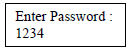
- Scroll using the ARROW keys
- Select Ethernet
- Scroll using the ARROW keys
- Select IP Address (Visible if DHCP is OFF)
-
Change the selected information by using ARROW keys. Accept the changes and move to the next field by pressing ENTER. You must press ENTER on the last
field for it to be stored and press ESCAPE on the first field to return to the Ethernet menu. - Scroll using the ARROW keys
- Select Subnet (Visible if DHCP is OFF)
-
Change the selected information by using ARROW keys. Accept the changes and move to the next field by pressing ENTER. You must press ENTER on the last
field for it to be stored and press ESCAPE on the first field to return to the Ethernet menu. - Scroll using the ARROW keys
- Select Def. Gateway (Visible if DHCP is OFF)
-
Change the selected information by using ARROW keys. Accept the changes and move to the next field by pressing ENTER. You must press ENTER on the last
field for it to be stored and press ESCAPE on the first field to return to the Ethernet menu.
Testing if the STC W200 can be seen on the network
Refer to the following link about how to ping a device on the network through a Windows or MAC based PC / Laptop
https://www.wikihow.com/Ping-an-IP-Address
Should the PING test FAIL and you are certain that you programmed the IP, Subnet and Gateway addresses correctly into the STC W200 as well as validated that you inputted it correctly. Refer to the following troubleshooting steps.
Verify the LAN light on the back of the STC W200

If Off - check the following.
- Verify that the Ethernet cable is correctly connected at both ends (STC and NETWORK)
- Verify that the STC has power going to it
- Verify that the hub/switch/router where the STC is connected has power
- Try another Ethernet cable
- By pass the wall network jack (If not plugged directly to network equipment), bring the STC directly to the HUB/SWITCH/ROUTER and PING TEST bypassing the wall jack as a point of failure.