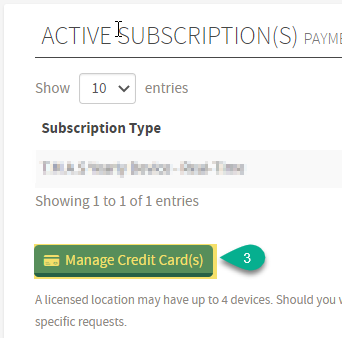Managing Credit Cards
Updating Payment methods in T.M.A.S.
Table of Contents
Managing Credit Cards
Warning
Please note that to access the credit card section in T.M.A.S., your user must be ‘Chain & User manager’.
If you don't see the 'Manage Credit Card(s)' option, please ask your company's internal 'Chain & User manager' to grant you these rights, or please have him/her perform the necessary action for you.
If you don't know who is/are the administrator(s) for your organization, please use the chat option at the bottom right corner of this page (or directly from T.M.A.S.), and our team can guide you.
How to add a Credit Card (click to expand)
|
|
 
|
Setting a Primary Credit Card (click to expand)
|
|
How to Update a Credit Card (click to expand)
|
|
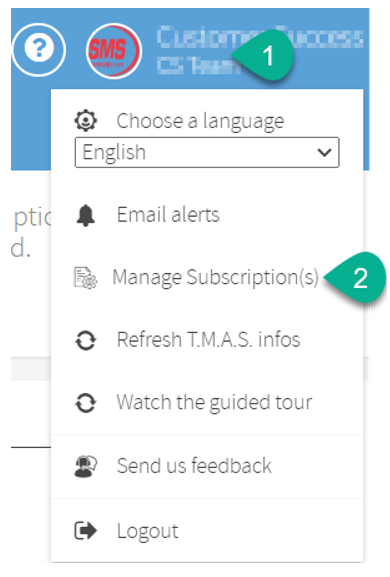  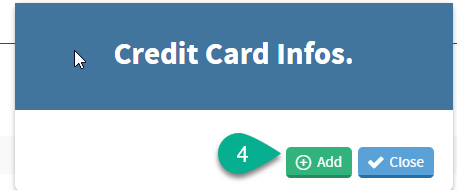  |
I do not see the “Manage Subscriptions” tab
Users with Chain & Users Manager access will see the options to manage subscriptions. However, if you already have this access, you might have other additional rights that create a conflict with your access.

- Click on your account name to see its properties

2. Verify that you only have Chain & Users Manager checked.

3. Keep Chain & Users Manager checked. Unchecked all others.

4. Click “Save”
5. Log out of T.M.A.S. and log back in.
6. Verify if you can now access the “Manage Subscriptions” tab.
7. If still not working, please contact Tech Support
FAQ |
| Q: Can I delete my credit card? |
| A: Once you have added an updated credit card, you can delete the previous one |
| Q: What Payment Options are available? |
|
A: We accept the following credit cards AMEX, Visa, and Mastercard. An amount of 1000.00$ USD or higher will be able to pay using methods other than credit card. Note* Any customer who had a different payment method in place prior to April 2019 will not be affected by this change and may continue using their previously approved payment method. |
| Q: I need a copy of my invoice. |
|
A: On the billing date, the designated billing contact for the account will receive a payment receipt. If you do not see the invoice, please:
|
| Q: Why does T.M.A.S. prompt me to add a credit even though I already paid in advance? |
| A: You need to have a valid credit card for any future charge (such as a new device being added). |