TMAS - Intégration Retail Pro POS et PRISM
Découvrez comment intégrer rapidement et facilement votre système de point de vente Retail Pro à la plateforme TMAS pour une expérience simplifiée.
Table of Contents
Aperçu
 |
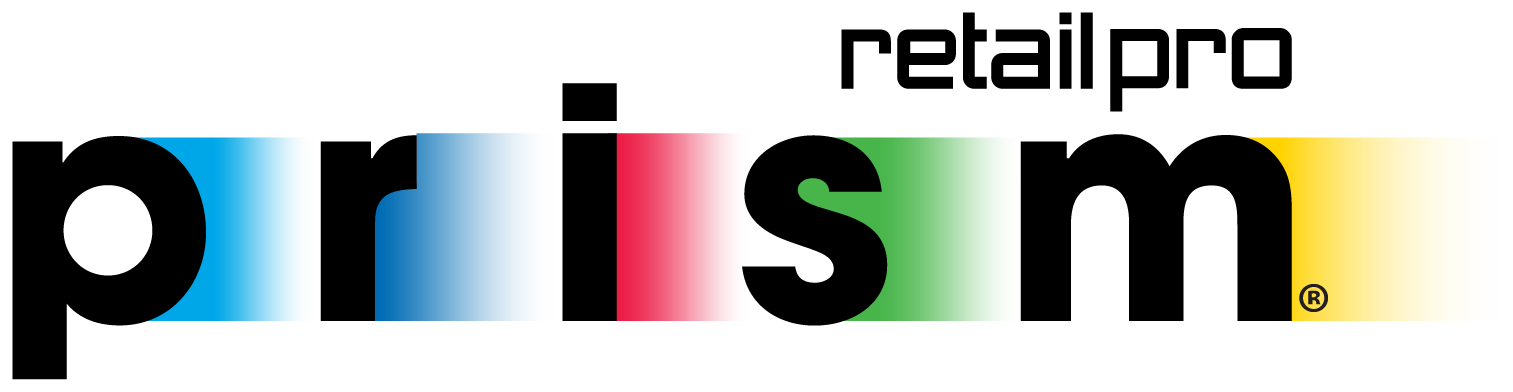 |
TMAS permet l'intégration de chacun des comptes Retail Pro POS de vos emplacements afin de pouvoir importer les données suivantes dans le but de remplir le tableau de bord ainsi que divers rapports.
- Données de vente
- Données transactionnelles
Cliquez ici pour en savoir plus sur la politique de confidentialité des données SMS
Exigences
- Retail Pro 9 ou Retail Pro Prism
- Abonnement de vente au détail TMAS actif ou supérieur
- Après avoir acheté l'option d'intégration Retail Pro/PRISM POS (coût dans la FAQ ci-dessous)
- Donner à SMS Storetraffic et à son partenaire officiel Retail Pro/PRISM les droits appropriés sur les terminaux clients et l'accès externe pour installer le plug-in :
- Accès à distance sans surveillance à CHAQUE poste de travail sur lequel Retail Pro est installé et nécessite l'exportation de données
- Une connexion Windows avec des droits d'administration locale
Comment configurer l'intégration
Vérifier et/ou désactiver l'édition manuelle du tableau de bord de vente au détail
Il est conseillé de désactiver la fonctionnalité de modification manuelle si vous avez configuré l'importation automatique ou la synchronisation POS afin d'éviter les conflits de données. Vérifiez vos autorisations, accédez aux paramètres utilisateur et désactivez la modification manuelle pour les utilisateurs qui n'en ont plus besoin.
Contact SMS Storetraffic
Lorsque vous êtes prêt, contactez success@storetraffic.com avec les exigences suivantes.
Configuration de Retail Pro 9
| Étape 1 - Obtenir la liste des emplacements auprès du client | SMS Storetraffic nécessitera une liste de tous les emplacements, y compris leur numéro de magasin et leurs adresses, afin qu'ils puissent être mis en correspondance entre les systèmes. |
| Étape 2 - Créer un compte FTP pour le client | SMS Storetraffic créera un compte FTP pour que les données POS soient téléchargées. |
|
Étape 3 - Installation du plugin  |
Grâce à l'accès fourni spécifié dans les exigences, SMS Storetraffic et son partenaire officiel Retail Pro installeront un plugin sur chaque station Retail Pro. |
| Étape 4 - Obtenir les noms de tous les magasins du point de vente | Grâce à l'accès fourni spécifié dans les exigences, SMS Storetraffic et son partenaire officiel Retail Pro extrairont une liste de tous les emplacements du POS, qui seront nécessaires pour l'étape suivante. |
| Étape 5 - Associez chaque magasin à l'ID d'emplacement approprié dans TMAS |
SMS Storetraffic garantira les éléments suivants : l'ID d'emplacement TMAS de chaque magasin doit être nommé, en utilisant le numéro correspondant à chaque magasin respectif. AvertissementVous pourriez rencontrer un problème lors du chargement de la « Validation de l'ID d'emplacement » lors de la configuration.
|
|
Exemple : si le magasin dans le POS s'appelle 1-PLM 333 Worth Avenue , alors son homologue dans TMAS doit avoir un ID d'emplacement de « 1 ». 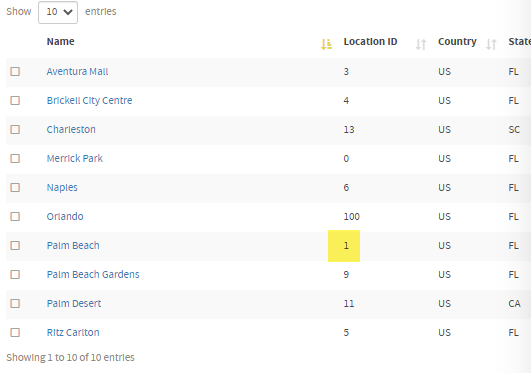 | |
|
Étape 6 - Planifiez des téléchargements horaires vers TMAS .  |
SMS Storetraffic et son partenaire officiel Retail Pro utilisent un outil de planification pour que les dates de Retail Pro soient téléchargées toutes les heures sur TMAS Exemple : Magasin n° 6 : Dans TMAS, l'identifiant d'emplacement doit être « 6 ». Les fichiers exportés depuis Retail Pro doivent comporter « 0006 » avant la date/heure (par exemple, 0006-09212022.csv). Étape SMS Storetraffic : Tous les fichiers seront téléchargés dans le dossier racine du serveur FTP SMS. Par conséquent, SMS Storetraffic doit basculer la racine de l'utilisateur vers le dossier d'importation (dans l'accès administrateur FTP). |
Important!Versions Retail Pro 9 Pour les téléchargements TMAS horaires, les versions Retail Pro 9 doivent être exécutées à l'aide du planificateur de tâches Windows Les informations d'identification Windows locales avec les privilèges du Planificateur de tâches seront nécessaires pour exécuter la tâche lorsque personne n'est connecté à la machine | |
Configuration de Retail Pro PRISM
Ce produit est certifié pour les plateformes suivantes :
- Windows Server 2022
- Windows 10 Professionnel
- Windows 11 Professionnel
| PRISM Étape 1 - Obtenir la liste des emplacements auprès du client | SMS Storetraffic nécessitera une liste de tous les emplacements, y compris leur numéro de magasin et leurs adresses, afin qu'ils puissent être mis en correspondance entre les systèmes. |
| Étape 2 - Créer un compte FTP pour le client | SMS Storetraffic créera un compte FTP pour que les données POS soient téléchargées. |
|
Étape 3 - Installation du plugin  |
Grâce à l'accès fourni spécifié dans les exigences, SMS Storetraffic et son partenaire officiel Retail Pro installeront un plugin sur l'ordinateur serveur Retail Pro. |
| Étape 4 - Obtenir les noms de tous les magasins du point de vente | Grâce à l'accès fourni spécifié dans les exigences, SMS Storetraffic et son partenaire officiel Retail Pro extrairont une liste de tous les emplacements du POS, qui seront nécessaires pour l'étape suivante. |
| Étape 5 - Associez chaque magasin à l'ID d'emplacement approprié dans TMAS |
SMS Storetraffic garantira les éléments suivants : l'ID d'emplacement TMAS de chaque magasin doit être nommé, en utilisant le numéro correspondant à chaque magasin respectif. AvertissementVous pourriez rencontrer un problème lors du chargement de la « Validation de l'ID d'emplacement » lors de la configuration.
|
|
Exemple : si le magasin dans le POS s'appelle 1-PLM 333 Worth Avenue , alors son homologue dans TMAS doit avoir un ID d'emplacement de « 1 ». 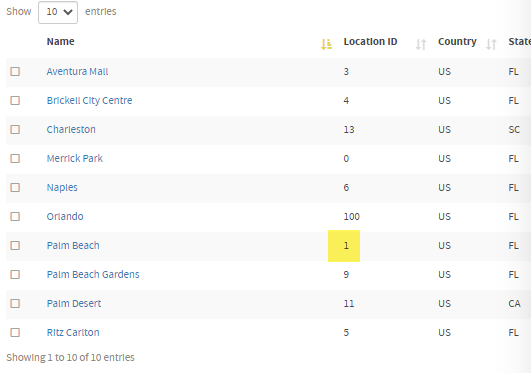 | |
|
Étape 6 - Planifiez des téléchargements horaires vers TMAS .  |
SMS Storetraffic et son partenaire officiel Retail Pro utilisent un outil de planification pour que les dates de Retail Pro soient téléchargées toutes les heures sur TMAS Exemple : Magasin n° 6 : Dans TMAS, l'identifiant d'emplacement doit être « 6 ». Les fichiers exportés depuis Retail Pro doivent comporter « 0006 » avant la date/heure (par exemple, 0006-09212022.csv). Étape SMS Storetraffic : Tous les fichiers seront téléchargés dans le dossier racine du serveur FTP SMS. Par conséquent, SMS Storetraffic doit basculer la racine de l'utilisateur vers le dossier d'importation (dans l'accès administrateur FTP). |
Important!Retail Pro PRISM Pour les téléchargements TMAS horaires, Retail Pro PRISM doit être exécuté à l'aide du planificateur de tâches Windows Les informations d'identification Windows locales avec les privilèges du Planificateur de tâches seront nécessaires pour exécuter la tâche lorsque personne n'est connecté à la machine | |
Rapport / Validation des données - Tableau de bord
Une fois la configuration confirmée par SMS Storetraffic et son partenaire officiel Retail Pro, le client doit la valider en :
- Génération de rapports liés au commerce de détail TMAS (exemple : Totalisation , % horaire , etc.)
- Vérification du tableau de bord pour les chiffres de vente
FAQ
Q : Combien coûte l’option d’intégration Retail Pro POS/PRISM ?
A : Frais d'installation de Retail Pro POS et PRISM (forfaits mensuels/prépayés d'un an)
Retail Pro POS (modèle de licence perpétuelle)
Pour les clients choisissant un forfait mensuel ou prépayé d'un an :
Frais uniques de 100 $ par emplacement
Frais uniques de 35 $ par terminal de point de vente
Retail Pro PRISM (installation centralisée - serveur unique)
Pour les clients choisissant un forfait mensuel ou prépayé d'un an :
Frais d'installation uniques de 100 $ (par serveur)
Retail Pro PRISM (installation décentralisée - plusieurs machines, pas de serveur central)
Pour les clients choisissant un forfait mensuel ou prépayé d'un an :
Q : Combien coûte l’option d’intégration Retail Pro POS/PRISM ?
R : Les frais d'installation de Retail Pro POS et PRISM (forfaits mensuels/prépayés d'un an) sont les suivants :
Retail Pro POS (modèle de licence perpétuelle)
Pour les clients choisissant un forfait mensuel ou prépayé d'un an :
Frais uniques de 100 USD (par chaîne)
Frais uniques de 35 USD par installation de terminal de point de vente
Retail Pro PRISM (installation centralisée - serveur unique)
Pour les clients choisissant un forfait mensuel ou prépayé d'un an :
Frais d'installation uniques de 100 USD (par serveur)
Retail Pro PRISM (installation décentralisée - plusieurs machines, pas de serveur central)
Pour les clients choisissant un forfait mensuel ou prépayé d'un an :
Frais d'installation uniques de 100 USD (par chaîne)
Frais uniques de 35 USD par machine (chaque installation individuelle)
Q : Quel est le taux de rafraîchissement des données POS dans TMAS ?
R : Les informations du point de vente sont mises à jour toutes les heures
Q : Pourquoi le fichier n’est-il pas téléchargé toutes les heures ?
A : Vérifiez le planificateur de tâches pour vérifier que les tâches ont été exécutées correctement
Q : Ventes indiquant des ventes incomplètes ou retardées.
A : Vérifiez i) que l'heure de planification des tâches est définie pour s'exécuter à l'heure ou juste un peu après et ii) que la planification horaire TMAS est définie pour s'exécuter après l'heure confirmée et téléchargée sur FTP.
Q : Quel type de compte Windows doit être utilisé pour configurer le Gestionnaire des tâches ?
R : Il est recommandé d'utiliser un compte de service afin que la tâche n'échoue pas en cas de modification du mot de passe de l'administrateur du domaine ou de désactivation/suppression du compte. Par exemple : Compte de service = Utilisateur et mot de passe avec autorisations pour exécuter le planificateur de tâches. Le mot de passe « N'EXPIRERA PAS ».**
Q : Les heures du personnel peuvent-elles être importées ?
R : Pas pour le moment. Veuillez utiliser le planificateur de personnel.