Installation du 3D SCOPE II - Extérieur
Instructions d'installation extérieure pour le compteur de trafic 3D SCOPE II
Table of Contents
Aperçu
Cet article décrit la procédure d'installation des compteurs de trafic extérieurs 3DScope II . Il répertorie également les outils, l'équipement et les étapes nécessaires à une installation réussie.
Outils nécessaires

Remarque : Un téléphone mobile avec forfait de données est requis UNIQUEMENT si un étalonnage à distance du compteur de trafic est nécessaire, lorsque le réseau local ne permet pas d’accéder à Internet. Pour les plafonds d’une hauteur supérieure à 4,9 mètres (16 pieds) ou pour lesquels l’utilisation d’une échelle est jugée dangereuse, l’utilisation d’une nacelle élévatrice peut être nécessaire.
Matériel

| 3D Scope II - Extérieur |
Câble de connexion Ethernet M12 - RJ45 Longueur 2M |
Kit d'installation extérieure | Injecteur PoE |
 |
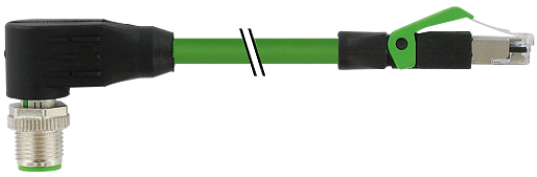 |
 |
 |
Données techniques / mécaniques
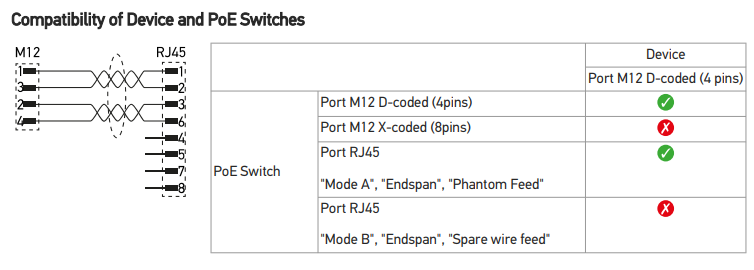
Données électriques
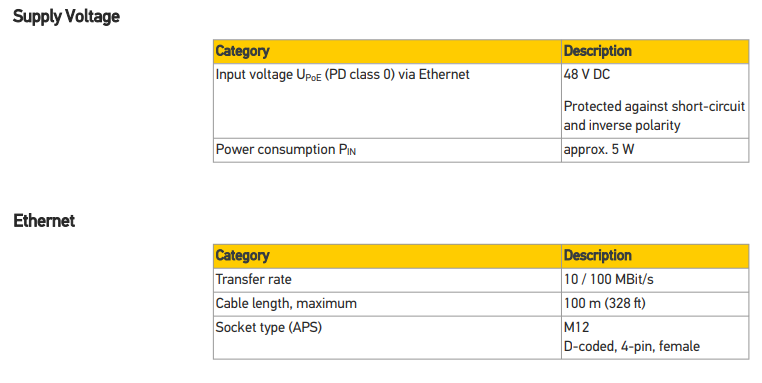
Conditions environnementales
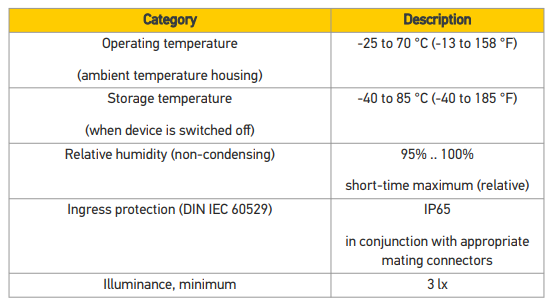
Exemples d'installation
 |
 |
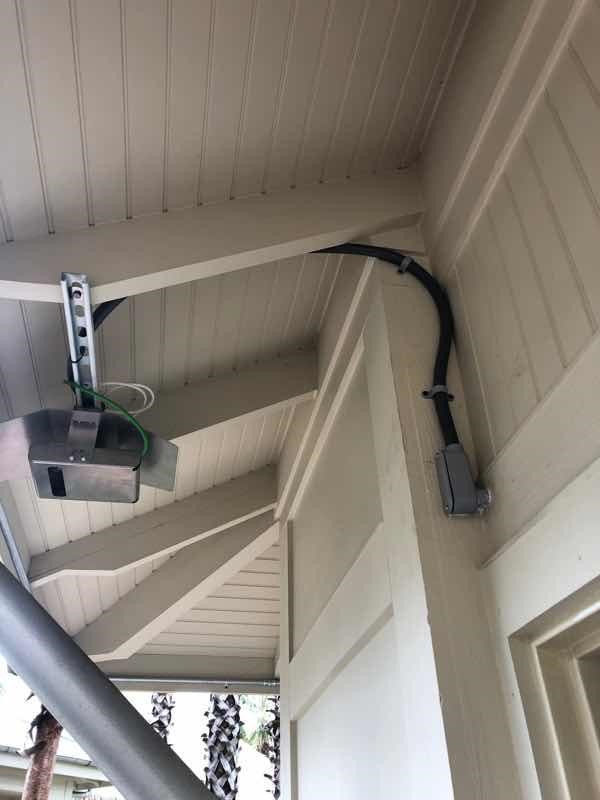 |
 |
Étendue des travaux d'installation
- Déterminez l'emplacement de montage du comptoir.
- Mesurer la hauteur et la largeur de l'entrée à surveiller.
- Vérifier la zone de détection pour déterminer si la couverture sera souhaitable.
- Faites passer le câble (plus d'informations et de conseils sur le câblage ici )
- Monter le compteur de trafic
- Installation de l'injecteur PoE (non requis s'il existe un commutateur PoE disponible à cet emplacement avec un port réseau libre)
- Vérifiez que la lunette 3D est en ligne et communique avec TMAS.
- Réservez votre séance d'étalonnage avec SMS Storetraffic - Lien de réservation
Considérations relatives au montage
-
La vue du comptoir ne doit en aucun cas être obstruée ou masquée par les éléments suivants.
- Panneau d'entrée
- Luminaires suspendus
- Signalétique
- Murs, soffites, vitres ou écrans.
- Surfaces réfléchissantes susceptibles de projeter la lumière directement sur la lentille du compteur.
- Éclairement requis : 3 LX
- Ballons ou parasols de terrasse
- Plantes / Arbres
-
Type d'entrée
-
portes battantes
- Le comptoir devra être situé à une distance minimale de 30 cm (1 pied) de la zone surveillée, soit plus que la longueur maximale de la porte lorsqu'elle est complètement ouverte.
-
Escaliers
- Installation non recommandée directement sur les marches de l'escalier.
- Recommandé : installation au-dessus du palier, en bas ou en haut de l'escalier.
-
portes battantes
Mesurer l'entrée et vérifier la zone de couverture
Pour plus d'informations, veuillez consulter les articles suivants : Tableau de couverture LC/HC du 3DScope II
Topologie de connexion et câblage du comptoir
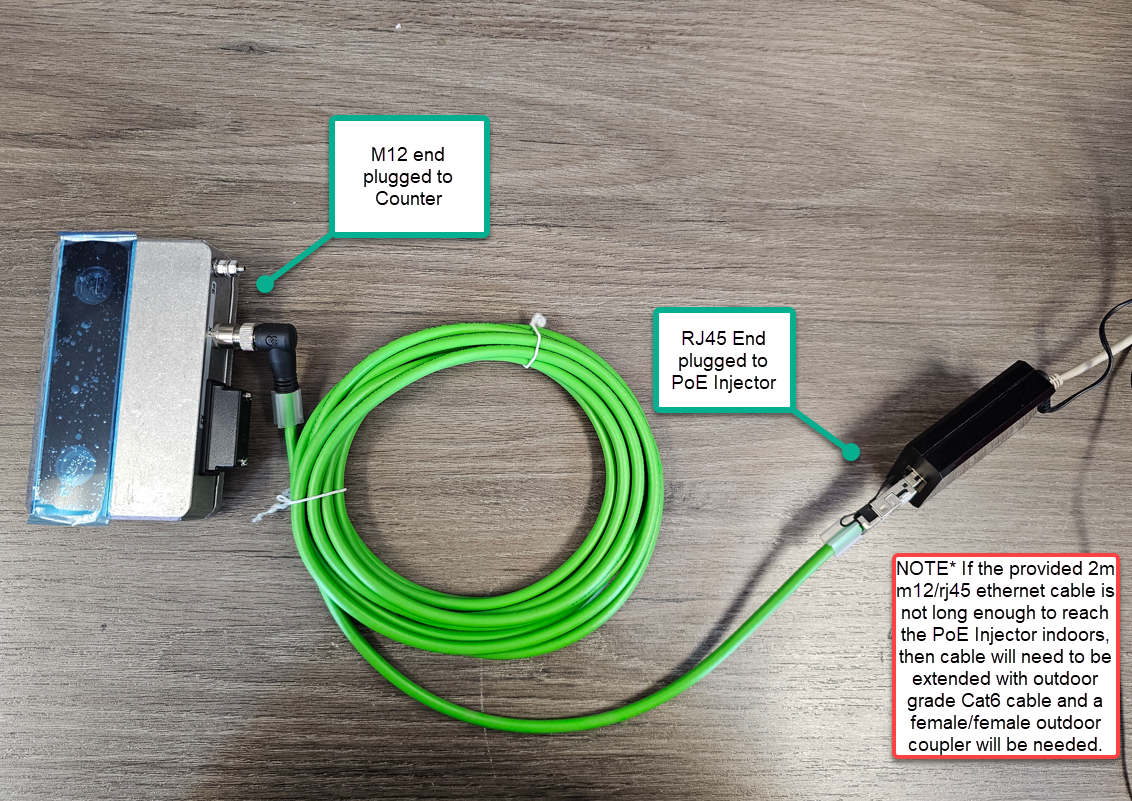 |
NoteLe câble M12 vers RJ45 fourni ne mesure que 2 mètres. Si cette longueur est insuffisante pour un câblage intérieur, il faudra vous procurer et installer un câble extérieur Cat5/6, ainsi qu'un raccord RJ54 femelle vers RJ45 femelle résistant aux intempéries pour connecter le câble fourni. Voir ci-dessous. |
 |
Coupleur RJ45 étanche Exemple: |
 |
Câble Ethernet extérieur Exemple: |
Montage du comptoir / support
 | |
|
Liste du matériel inclus
|
Supplément non inclus
|
 |
1. Fixez solidement le support à son emplacement de montage. (Remarque* : visserie de fixation NON fournie) |
 |
2. Le couvercle du comptoir glissera sur le support et sera fixé avec le matériel de montage fourni (4 vis, rondelles et écrous). |
 |
3. Fixez la protection contre les intempéries (l'angle peut être ajusté ultérieurement). 
|
 |
4. Connectez l'extrémité M12 du câble Ethernet extérieur fourni au compteur extérieur 3DScope II et placez-le à l'intérieur du boîtier de manière à ce que les trous sur les côtés soient alignés et faites sortir le câble par le coin. 
|
 |
5. Fixez le compteur encastré au support à l'aide des vis fournies et retirez le cache de l'objectif. 
|
 |
6. Une fois le compteur fixé au support, il peut être facilement incliné selon les besoins lors de l'étalonnage. 
|
Installation de l'injecteur PoE (recommandée)
|
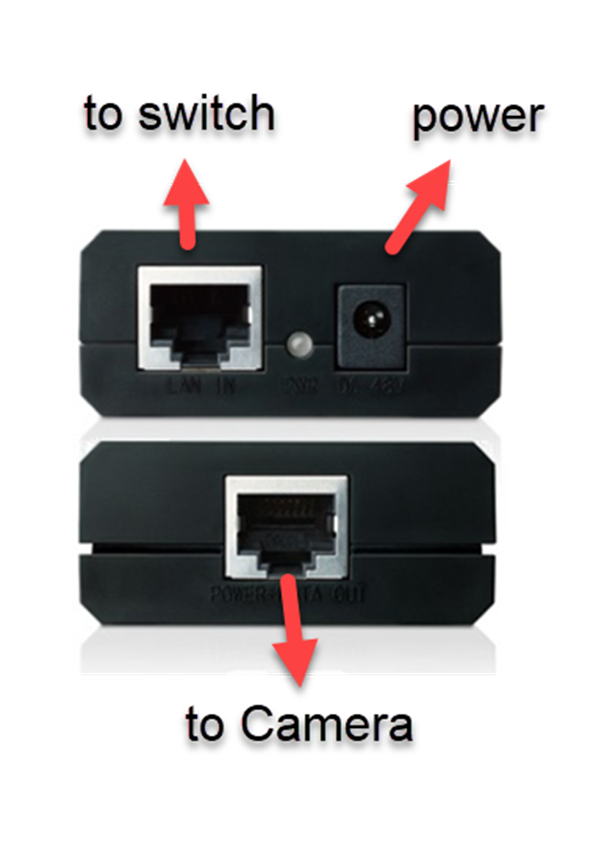 |
LED d'état
Le démarrage de l'appareil prend environ 40 secondes. Pendant ce temps, la LED d'état affiche les informations suivantes :
- Lorsque l'appareil démarre, la LED s'allume en rouge pendant environ 5 secondes.
Au démarrage de l'appareil, la LED s'allume en rouge pendant environ 10 secondes.
- Durant le reste du processus de démarrage, la LED clignote en vert.
- Pendant l'attente de l'attribution du serveur DHCP, la LED clignote en jaune. Ce clignotement se superpose au clignotement vert du processus de démarrage.
- À la fin du démarrage, la LED s'allume en vert pendant environ 6 secondes, puis reste allumée en continu.
L'interface utilisateur est accessible environ 10 secondes plus tard (environ 2 minutes après la mise sous tension).
Vérifiez que la lunette 3D est en ligne et communique avec TMAS.
Cet article explique comment les techniciens peuvent vérifier qu'une caméra 3D est en ligne et communique avec le serveur TMAS avant de quitter les lieux.
FAQ
Q : J'ai besoin d'un modèle HC (haut plafond) pour une utilisation extérieure. Est-ce disponible ?
A : SMS ne propose qu'un modèle LC pour une utilisation en extérieur.
Q : Quel type d'éclairage est le mieux adapté au télescope 3D ?
A : Le niveau d'éclairage minimal possible est de 3 LUX, cependant, SMS recommande un éclairage minimal de 6 LUX. 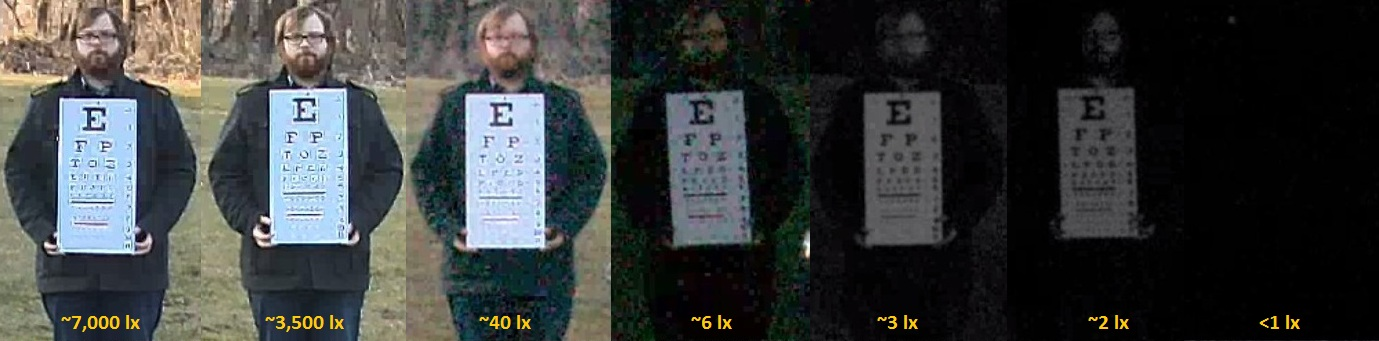 La valeur maximale admissible est de 3 LUX, cependant, SMS recommande un éclairage minimum de 6 LUX.
La valeur maximale admissible est de 3 LUX, cependant, SMS recommande un éclairage minimum de 6 LUX.