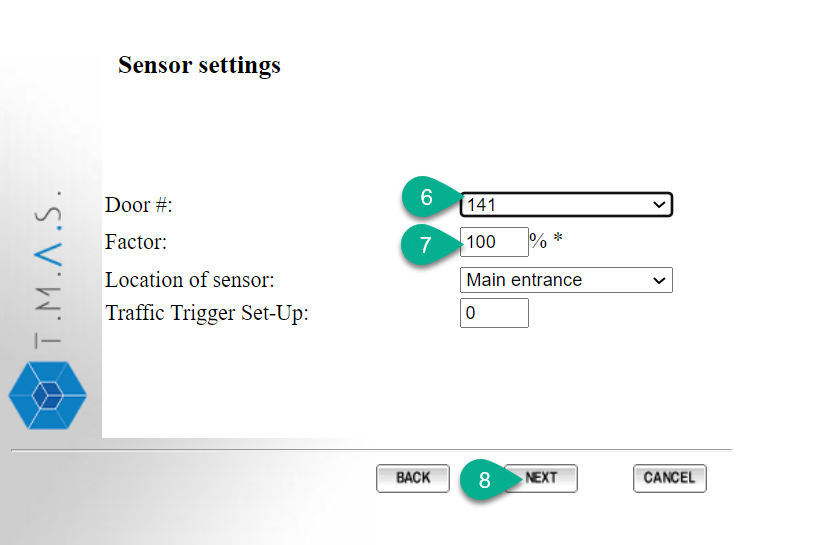3D Scope II - Group Counting
Table of Contents
Overview
This article covers how the 3D Scope II camera can count groups, and how it is then possible to report on it in T.M.A.S.
Requirements
- Must be using a 3D Scope II camera
- Must have at least 2m x 2m of floor area defined in the counter
- User must have permissions to access the Equipment Inventory section in T.M.A.S.
Part 1 : How it works in the camera
- Groups are people coming in the same 2 seconds, going in the same direction.
- A group is from 1 to 4 people (adults and children alike) who cross the counting line close together (even if they are not actually part of the same group/unrelated).
- In the area 2m in front and behind the counting line, the position and movement of persons are analyzed to form groups.
- If a group has been detected, the group count takes place when this floor area is left.
- Group counting is carried out in addition to the counting of individual persons.
Group Counting and Child Counting
Children are always included in the group counts, even if your location does not count children in individual counts. This can result in the group count being higher than the individual count for locations where children are excluded.
Example Scenario:
| Observed Individuals | Individual Traffic Value | Group Trafffic | Required Behaviour |
| 2 Adults walking in | 2 Adults | 1 group | |
| 1 Adult + 1 Child | 1 adult, 1 child* |
1 group | |
| 2 Children | 0 adults, 2 child counts* | 1 group | |
*Child count lines must be defined in Equipment Inventory
- 10 individuals enter: 2 individuals
- They are distributed into 7 groups, with 2 groups consisting of children only.
If your setup excludes children in T.M.A.S.:
- Individual Count: Only the 5 adults are counted.
- Group Count: All 7 groups are counted, because children are still included in the group total.
It is, therefore, recommended that child counting be enabled as well, along with group counting.
Learn more about Child Counting
Setting up the Camera
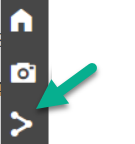 |
Once logged into the camera, click on the counting icon (where the count lines are drawn). | |
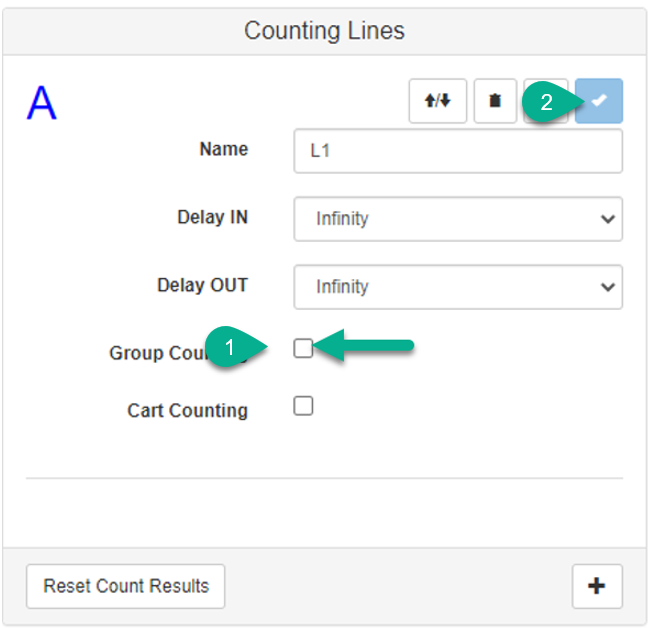 |
Then do the following: 1) Put a checkmark on the "Group Counting" box. 2) Click the "checkmark" icon to save. This will enable the Group counting feature. |
Part 2: How it works in T.MA.S.
Setting up the Group Counting Lines
 |
1. In the Equipment Inventory section of your location, click on "ADD" |
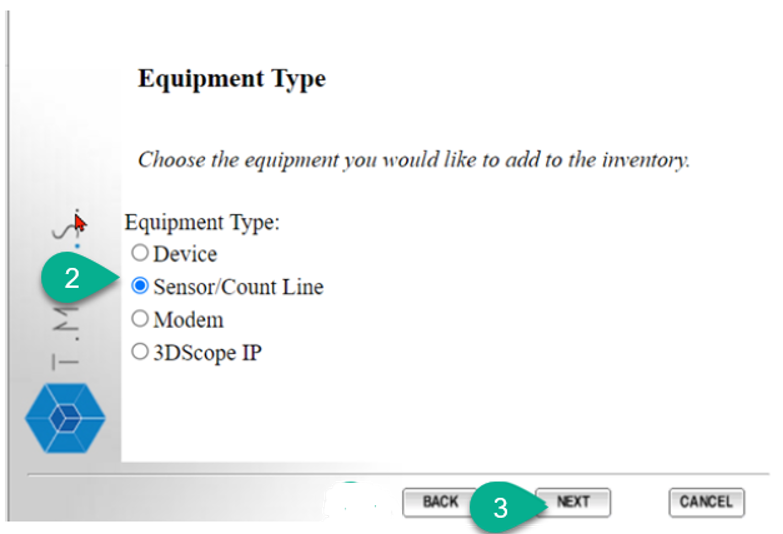 |
2. Select "Sensor/Count Line" 3. Click on "NEXT" |
 |
4. Enter "Group-IN" NOTE: ensure that “Viewable in Reports” is left unchecked 5. Click "NEXT" |
|
|
In T.M.A.S. count lines L1 are created using Door # 141 (IN) and 142 (OUT), use 143 and 144 for L2... etc... Labels and Factors should be adjusted accordingly. 6. In the "Door #" field, select "141" |
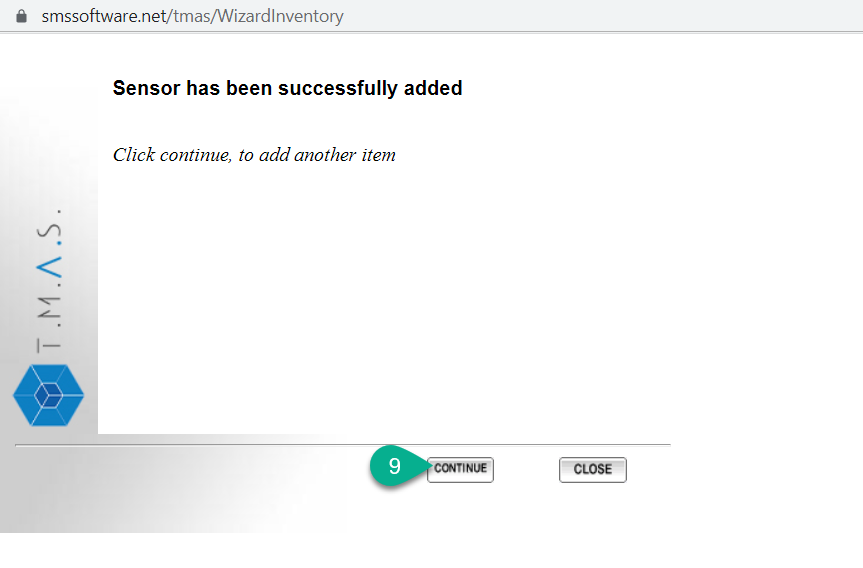 |
9. Click "Continue" |
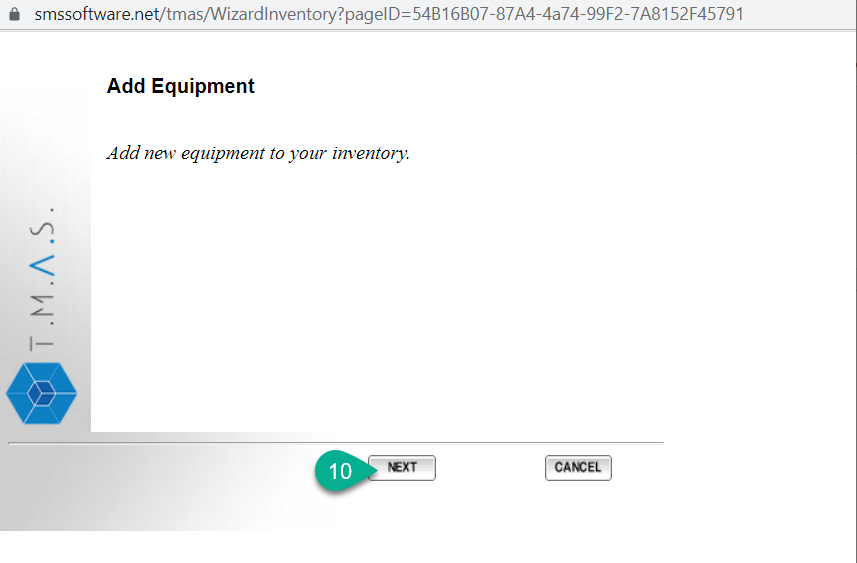 |
10. Click "Next" |
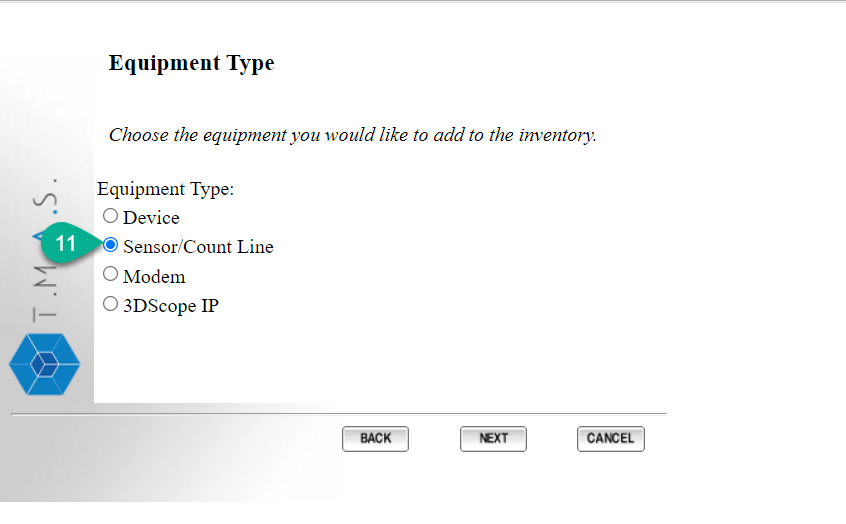 |
11. Once again, select "Sensor/Count Line" |
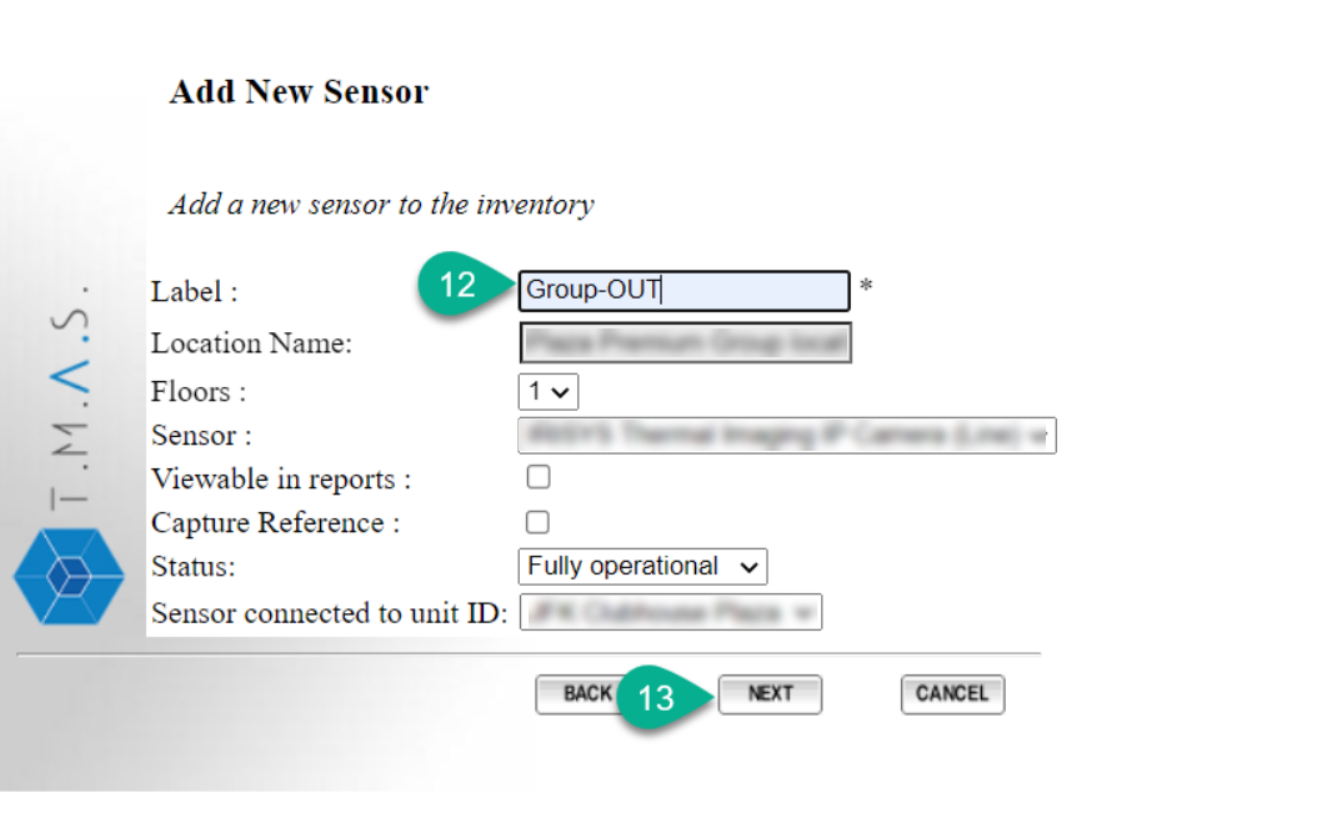 |
12. in the "Label:" field, enter "Group-OUT" NOTE: ensure that “Viewable in Reports” is left unchecked 13. Click "NEXT" |
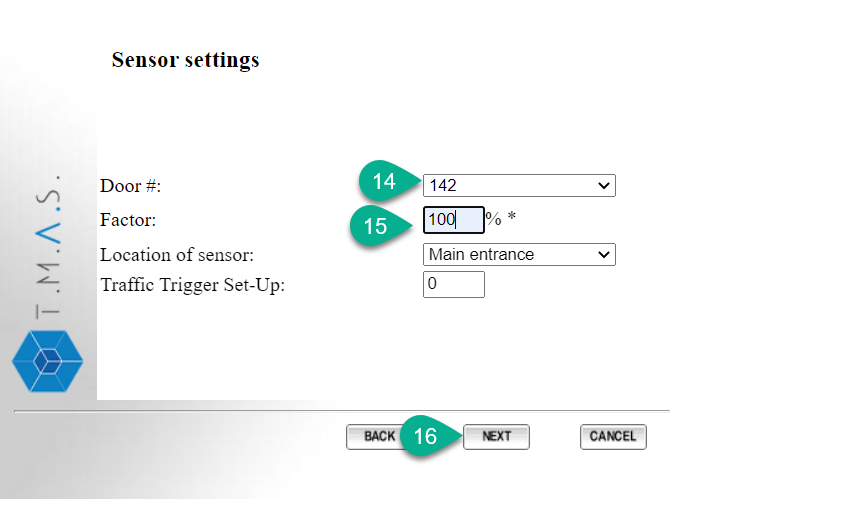 |
14. In the "Door #:" field, select "142" 15. In the "Factor:" field, enter "100" 16. Click "NEXT" |
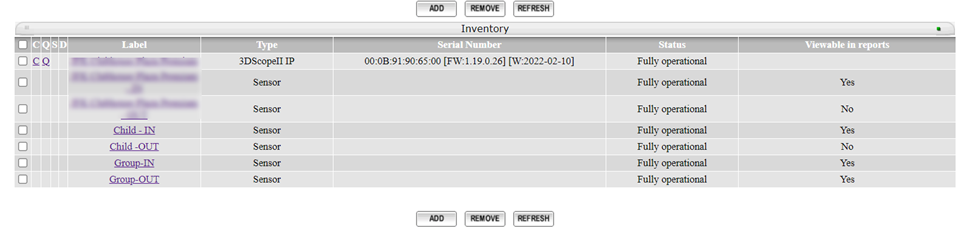 |
After clicking "Refresh", in your Equipment Inventory, you will then see the "Group-IN" and "Group-OUT" lines. |
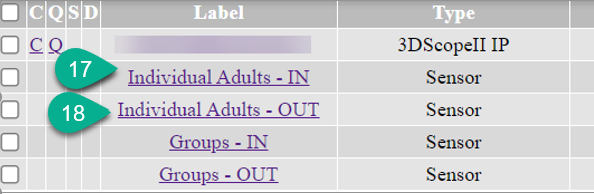 |
17. Rename your main sensor's "IN" sensor to "Individual Adults-IN" 18.Rename your main sensor's "OUT" sensor to "Individual Adults-OUT" |
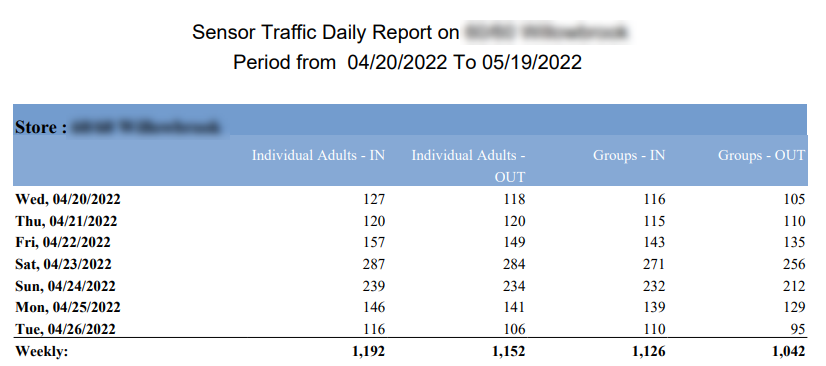 |
Once the above steps have been completed, the group counting columns and data will show up in your Sensor Traffic reports |
Device Limitations
The 3D scope has a technical definition of groups with no interpretation:
- There is no facial recognition / shape matching to try and identify individuals when they enter and exit later
- The camera will not differentiate people from distinct groups coming at the same time.
- If people from the same group, as identified when entering, leave individually, these individuals will be counted independently
Based on SMS' extensive experience, our recommendation is to NOT leverage this feature unless you are FULLY aware of its impact.
Actual observed customer behavior may be different. A group can perfectly represent various individuals to serve, sell to, various opportunities, and people from the same group could perfectly enter / leave independently.
SMS’ philosophy about automated people counting is that ‘Raw Data is better than Made Up Data’
FAQ
Q: If the customers come together but leave independently, can we track this?
A: No, they will no longer be counted as part of the same group.
Q: Can’t you recognize that someone was part of a group?
A: No, there is no facial recognition / shape matching to try and identify individuals when they enter and exit later. In addition, once the person leaves the floor area, they are no longer tracked.
Q: Is an individual person entering alone considered as a group?
A: Yes
Q: Which T.M.A.S. reports will display the Group-traffic?
A: Only Sensor Traffic reports
Q: Can I count and report both on individuals and groups in T.M.A.S.?
A: Yes. Once this feature has been configured with the steps above, you will have separate columns in the Sensor Traffic reports for both "Individual" and "Group" traffic.
Q: Are children counted as part of a group?
A: Yes.
Q: My group counts exceed my adult counts
A: Children are included in groups. To see the complete totals, child counts must be enabled.
Q: Should Individuals or Groups be used for conversion?
A: We at SMS recommend individuals for retailers.
Q: Currently I'm factoring my traffic at 25% instead of 50%, should I use groups instead?
A: For furniture/appliance retailers, this feature can be of interest, but should be used at the discretion of the retailer.
Q: My group counting is not working.
A: