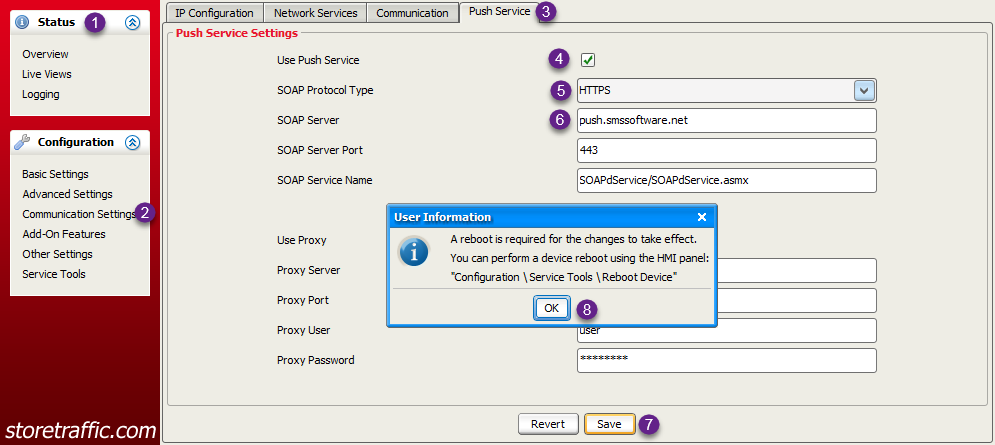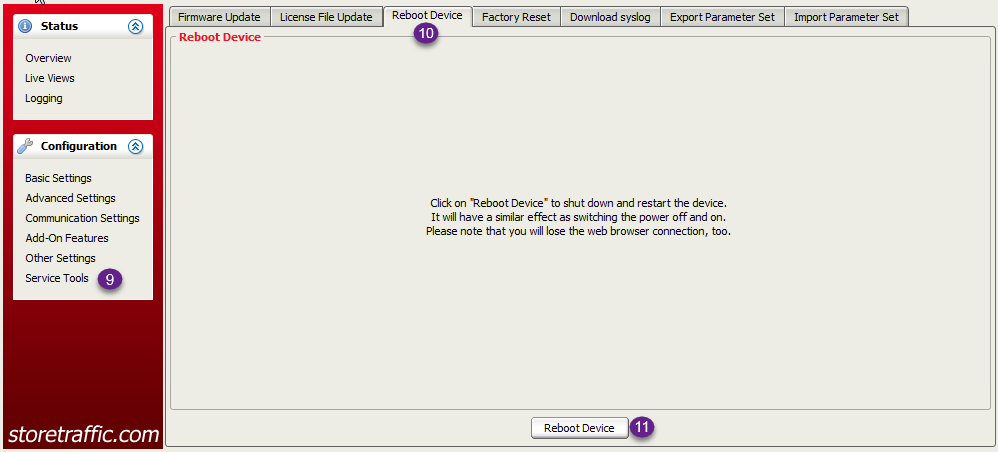3D Scope - Device is offline
T.M.A.S. Alerts
Table of Contents
Overview
Your Traffic Counter is no longer communicating with T.M.A.S.
Please follow this knowledge article to verify the device connections and settings to resolve the issue.
Model: 3DScope 1st Generation
MAC Address: 00:0B:91:20:XX:YY
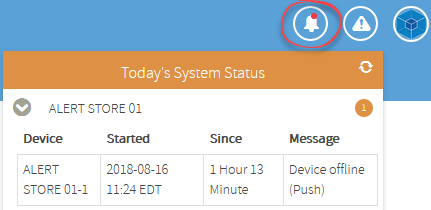
Follow the troubleshooting steps below in attempt to resolve the issue.
1. Verify the traffic counter light status
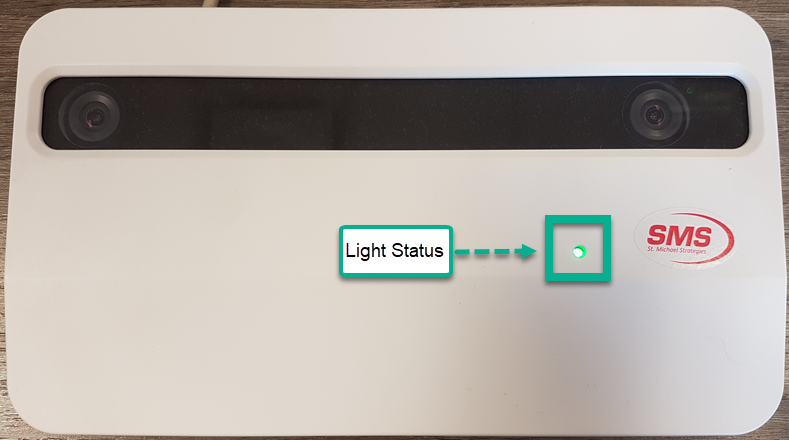
- Green Light - Counter is powered and operational
- Yellow Light - Counter is powered and operational, Person may be in the area of interest.
- Red Light - Counter may be booting up, longer than 2 mins may indicate an issue with the counter.
- No Light - Counter is without power
2. Verify the traffic counter PoE Injector / network connections
*If you are unable to locate your PoE Injector, inquire with your IT Group as the traffic counter may be powered by a PoE Switch*
- Confirm that network cable from the POE (Power+Data Out) is connected to the Unit
- Confirm that network cable from the unit is connected to the POE Injector (Lan IN)
-
Confirm that the POE injector is powered on and has a green light
- If there is a yellow or red light, unplug/re-plug the black power cord to power-cycle the counter/PoE Injector
- Confirm that POE Injector to the switch is connected
-
Confirm that the network onsite is working
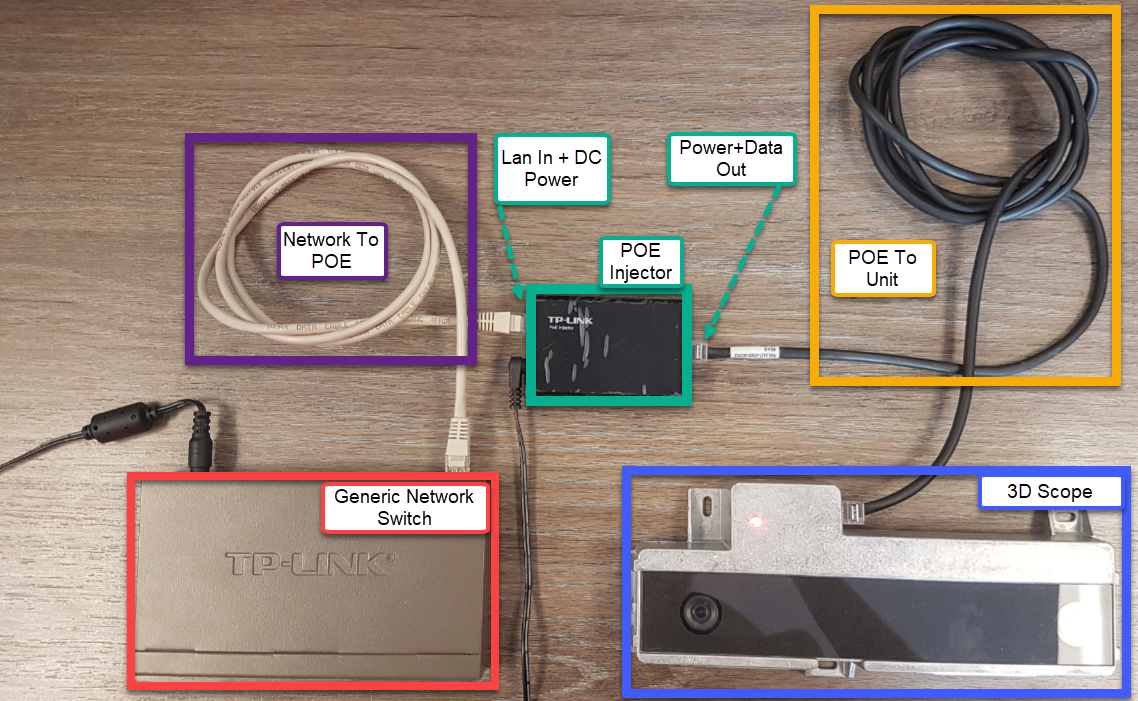
*In the event that the PoE injector does NOT come back with a Green Light, A tech may be required to verify the store cabling between the counter and the PoE injector or PoE Switch*
3. Verify the traffic counter on your network
*Note - Windows PC will need to have 32 Bit Java installed and enabled in the browser in-order to access the traffic counter*
-
Obtain the IP address of the Device from TMAS Equipment Inventory
-
Open Internet Explorer and attempt to login to the traffic counter from a PC on the network.
- If this fails you should consult your network specialist to determine the issue.
- If you do not know the default user name and password for the traffic counter, e-mail techsupport@storetraffic.com
Please consult these additional articles in the event that the camera needs to be reprogrammed with a different IP address or Reset back to factory defaults and reprogrammed.
4. Verify the traffic counter PUSH settings are correct
*Note - Windows PC will need to have 32 Bit Java installed and enabled in the browser in-order to access the traffic counter*
- Login to the 3DScope
- Select Communication Settings
- Select Push Service Tab
- Check off Use Push Service
- Select HTTPS from SOAP Protocol Type
- Input push.smssoftware.net for SOAP server
- Click Save
-
Press OK to following reboot message
- Click Service Tools
- Select Reboot Device Tab
-
Click Reboot Device
Storage Capacity
If the network is down, but the counter is still powered on, it will still register counts and upload them once the network has been restored. Below are the days of storage depending on the 3D Scope's counting interval.
| Interval | Days of Storage |
| 15 min interval on 3DScope 1st Gen |
41.67 days |
Procedure for Importing Count Logs: 3DScope I / II / IILC - Importing the count log