PEARL: Troubleshooting an Offline Device
Learn how to identify and fix issues that may cause your PEARL device to go offline, ensuring reliable operation.
Table of Contents
If you have reached this page, you most likely received a T.M.A.S. email alert that resemble the following
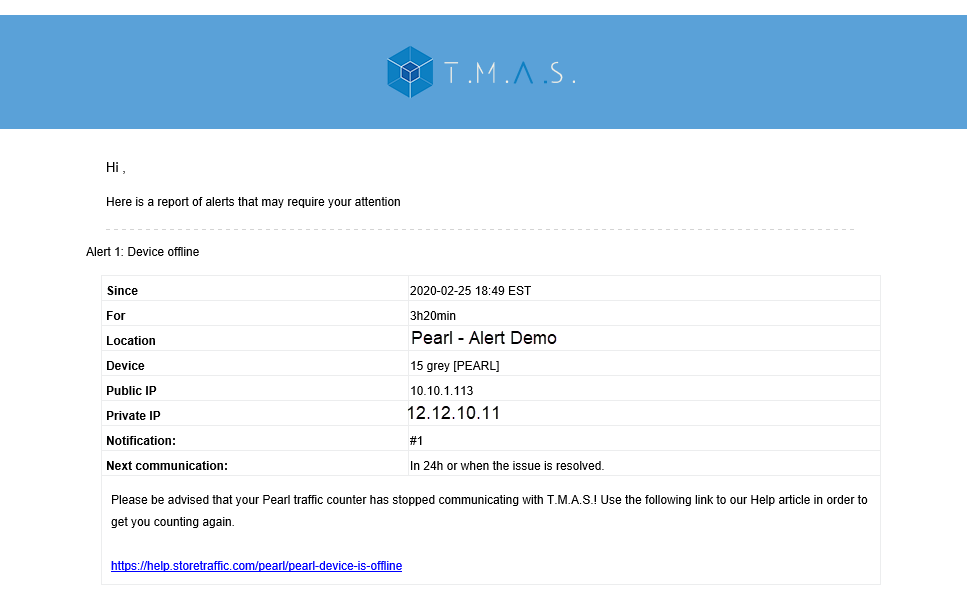
This would mean that your unit has not communicated with T.M.A.S. in some time and would require your attention!
Overview
The purpose of this article is to help customers resolve the communication issue they're experiencing with the PEARL People Counter unit. This means your traffic data is not updating or refreshing.
In the below steps, we will assume that you had previously configured your PEARL People Counter via the Storetraffic app and that it stopped working.
Troubleshooting WiFi Connection Issues
Let's go over all the required steps to make sure the unit is properly powered and connected. We are going in order of the most-to-less common issues.
Issue 1: It might be the batteries
The pearl uses 8x AA batteries unless it is connected with a battery-to-power adapter. If you are unsure about the battery level of your PEARL we recommend changing them. It is a simple process but here are detailed instructions on how to do so:
Issue 2: The PEARL may have difficulty reaching your Wi-Fi network (range issue)
The pearl unit has a smaller antenna than a smartphone or a laptop which is sometimes misleading. To help out, you can scan the Wi-Fi signal at the location where pearl will be installed. With Android or IOS, there are many free apps that you can use.
- Scan your network and subtract 10dBm to the signal detected (due to the smaller antenna size of the Pearl).
- If the Wi-Fi strength is -70dBm or less you should have no issues.
- If the Wi-Fi strength is more than -70dBm we recommended either bringing the Access Point closer to the pearl or installing a Wi-Fi extender. Simple process but here are the details should you need help to do so: Adding a Wi-Fi Extender.
Note: In the event, there is intermittent interference the PEARL does one retry after 25 seconds and then every top of the hour.
Issue 3: Wi-Fi settings
Your PEARL People Counter is built to function off the most common Wi-Fi network configurations. A few important points:
- The PEARL uses your network's 2.4 GHz (only!) Wi-Fi. Some Wi-Fi routers are configured to use 5Ghz only, if this is the case this will not work. We recommend activating the 2.4ghz frequency to resolve the issue.
- Band steering (Wi-Fi that combines 2.4GHz and 5GHz ) is a known issue and could cause various communication issues. Having a dedicated 2.4GHz network resolves this problem.
- PEARL does not support Enterprise (WPA Enterprise) type identification. Meaning, when you connect to your Wi-Fi network and are prompted to enter a username and password on a web page, the PEARL will not work. We recommend enabling a standard WPA network in this case.
- If you've updated either your Wi-Fi network security information (SSID, Password) or have changed your Wi-Fi network equipment you most likely need to update these settings. You can do so using the following 2 options:
- Option 1 (easiest): Updating the Pearl Wi-Fi via the Smart App
- Option 2: Updating the Pearl Wi-Fi via a PC
Once completed, you might need to wait up to two (2) hours before the unit reports back
NOTE: There is a current bug with the PEARL where it only supports SSID (that's the technical term for the name of your Wi-Fi network) with 20 characters or fewer. Should your network have more, the PEARL will not function correctly. Contact us to get your PEARL updated to a pre-release version that fixes this problem.
**If there are any issues connecting the PEARL, review the PEARL Network Requirements to make sure your Wi-Fi network is supported: Wireless Network Requirements
Issue 4: Let's look at your Local Network
To confirm that the PEARL unit is connecting properly to your network, you can refer to the below options. (you might also need the help of your IT team or someone that is Tech Savvy).
Option 1 (recommend): Login to your DHCP server of Access Point to confirm that you are seeing the PEARL units' mac address connect.
Option 2: Scan your network on top of the hours for the PEARL's Mac Address, for your reference: How to confirm local network communication
Issue 5: Your network security is very tight
The PEARL communicates by pushing the information to our T.M.A.S. SaaS platform, should you be doing any type of network filtering you will need to whitelist our software URL.
You can refer to the following article, PEARL - T.M.A.S. SaaS Communication
** Due to the vast amount of network configurations, and for security purposes, we do not provide technical support regarding your local network, you might need to provide the above link to your networking team for them to confirm.
Once completed
Once all the above steps are completed or confirmed good, the unit should have reconnected. To confirm depending on the software subscription,
Option 1: Wait for the resolution email to indicate the communication issue is now resolved.
Option 2: After a maximum of 2 hours you should see the counts update in the smart app.
Option 3: For subscribers of our Standard, Retail, or Real-Time plans, you can use the following guide, to confirm if your PEARL has connected. Refer to the section about "Last Communication", Check Communication with T.M.A.S.
Still experiencing issues
So you went over the above Issues and proceeded with the proper checks are your still experiencing issues?
In this case, the next step would be to reach out to our support team for help. We are reachable via one of two ways:
Option 1: Email us at techsupport@storetraffic.com
Option 2: Chat with our support agents from our help.storetraffic.com, you can refer to these step should you have issues finding our online chat: SMS Support Chat
Question and Answers
Q: My Traffic is delayed by a few minutes or hours?
A: This is an indication that either you are having some local network issues or that your unit is experiencing some weak Wi-Fi. In this case, we suggest installing a low-cost Wi-Fi Extender: SMS Store Traffic — PEARL - Adding a Wi-Fi Extender
Q: My unit is not updating after the troubleshooting steps
A: The pearl power on and off based on its business hours. If you're trying to troubleshoot when the PEARL is powered off, you'll need to wait until it powers on
Q: Following initial installation, how long should I wait before I see traffic updating in the app?
A: After a maximum of 3 hours you should see the counts update in the smart app.